
After your manager completes your review, you will receive a notification that the review is ready for you to view and acknowledge. You may also add notes regarding your agreement or disagreement with the evaluation.
Note: Acknowledging your employee review signifies only that you have read it and does not require you to agree with the contents of your review.
To acknowledge your performance review:
1. On the Menu, click My Info > Performance ManagementMy Info > Performance Management.

The Performance DashboardPerformance Dashboard page displays.
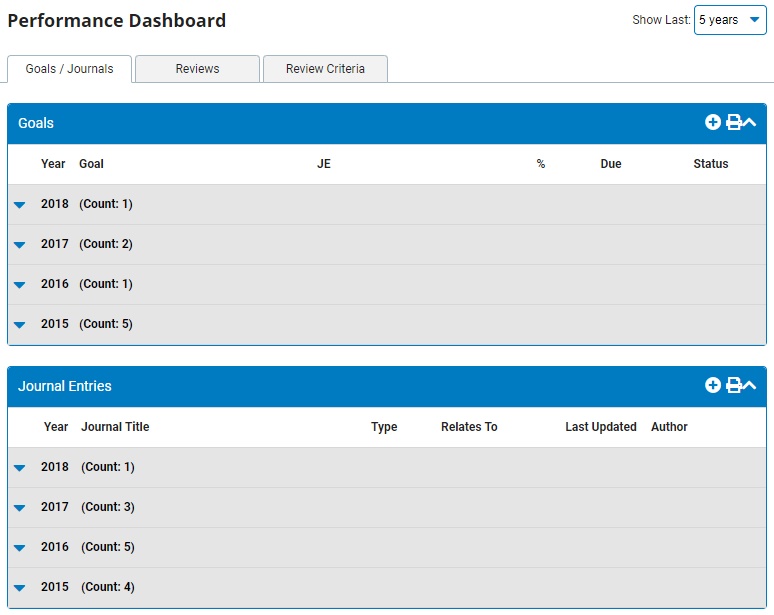
2. Within the dashboard, click on the Reviews tab.
The ReviewsReviews page displays with the top (My Reviews) section containing your reviews that have been delivered to you.

Notes:
You may use the Show Last drop-down list in the top-right to refine the list of reviews for a smaller time period.
Check the Show Deleted text box to show Self (and Contributor) Reviews that were deleted.
3. Click the ViewView button to the right of the review you need to acknowledge in the My Reviews table.

The Performance ReviewPerformance Review page displays the ratings and comments made on your review.

4. Review your ratings for competencies throughout the year as well as any general comments regarding your performance.
The Employee Details table shows you who completed your performance review (usually your manager).
The Overall Performance line shows you your overall rating for all existing competencies.
The Competencies section shows you how you were rated on each competency, as well as how you were rated on any sub-items that are a part of that competency.
Note: The name of the criteria your company uses may vary, so this section may be called Competencies, Skills, Goals, or any number of other names.
The General Employee Goals section shows you any goals you or your manager set for that year.
5. After viewing your ratings and comments, click the AcknowledgeAcknowledge button at the top of your review.
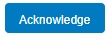
6. The Acknowledge ReviewAcknowledge Review text box displays. Please type any notes about your review you would like your manager to read and click the AcknowledgeAcknowledge button.
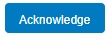

Result: Your review is acknowledged. Acknowledging your review concludes your responsibilities in the Performance Review process.