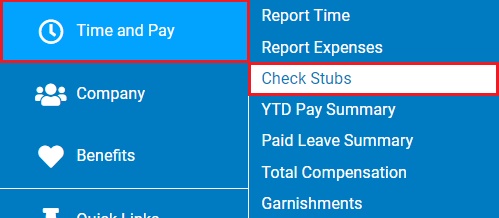
The Check Stubs page displays each of your personal Check Stubs in chronological order, beginning with the most recent.
You
are attempting to get financing for a car loan at a dealership.
You have been asked to provide your two most recent pay checks
stubs to provide proof of income. You may log onto ExponentHR
from the dealer's office (granted they have internet access) and
access and print your check stubs from the dealership. |
To view your recent check stubs:
1. On the Menu, click Time and Pay > Check StubsTime and Pay > Check Stubs.
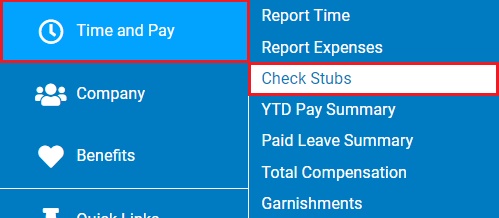
The Check StubsCheck Stubs page displays.
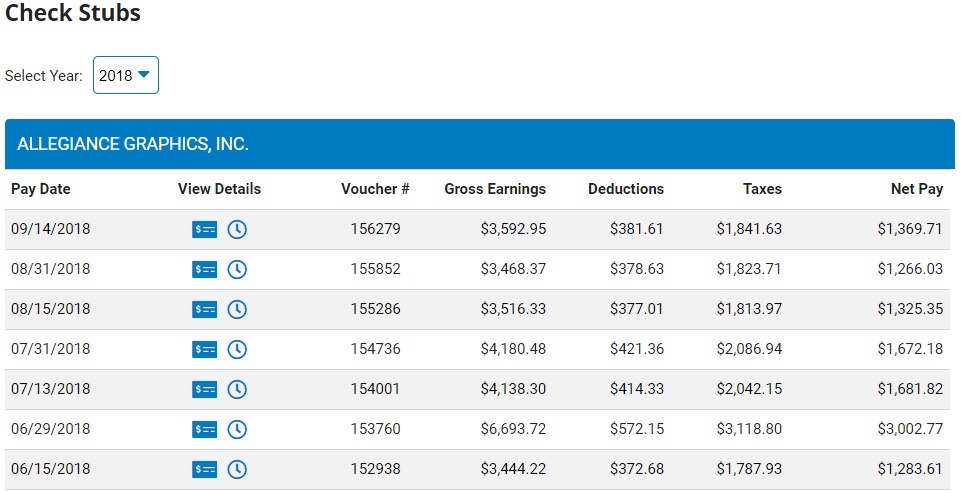
Note: You can also access the Check Stubs page from the Menu by clicking Quick Links > Check StubsQuick Links > Check Stubs.
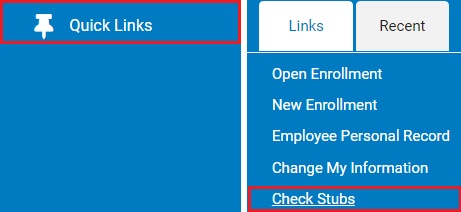
2. To view prior year pay stubs, select the appropriate year in the Select YearSelect Year box.
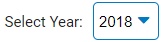
3. If necessary, click the View DetailsView Details button in the row of the Check Stubs table corresponding to the desired pay date to view a summary of the reported time and leave for the corresponding pay period.

The Paid Leave Report or Time Clock ReportPaid Leave Report or Time Clock Report (depending if you are an FLSA Exempt or Non-Exempt employee) window opens and displays a summary of all reported time and paid leave taken in the pay period in which the corresponding check was issued.
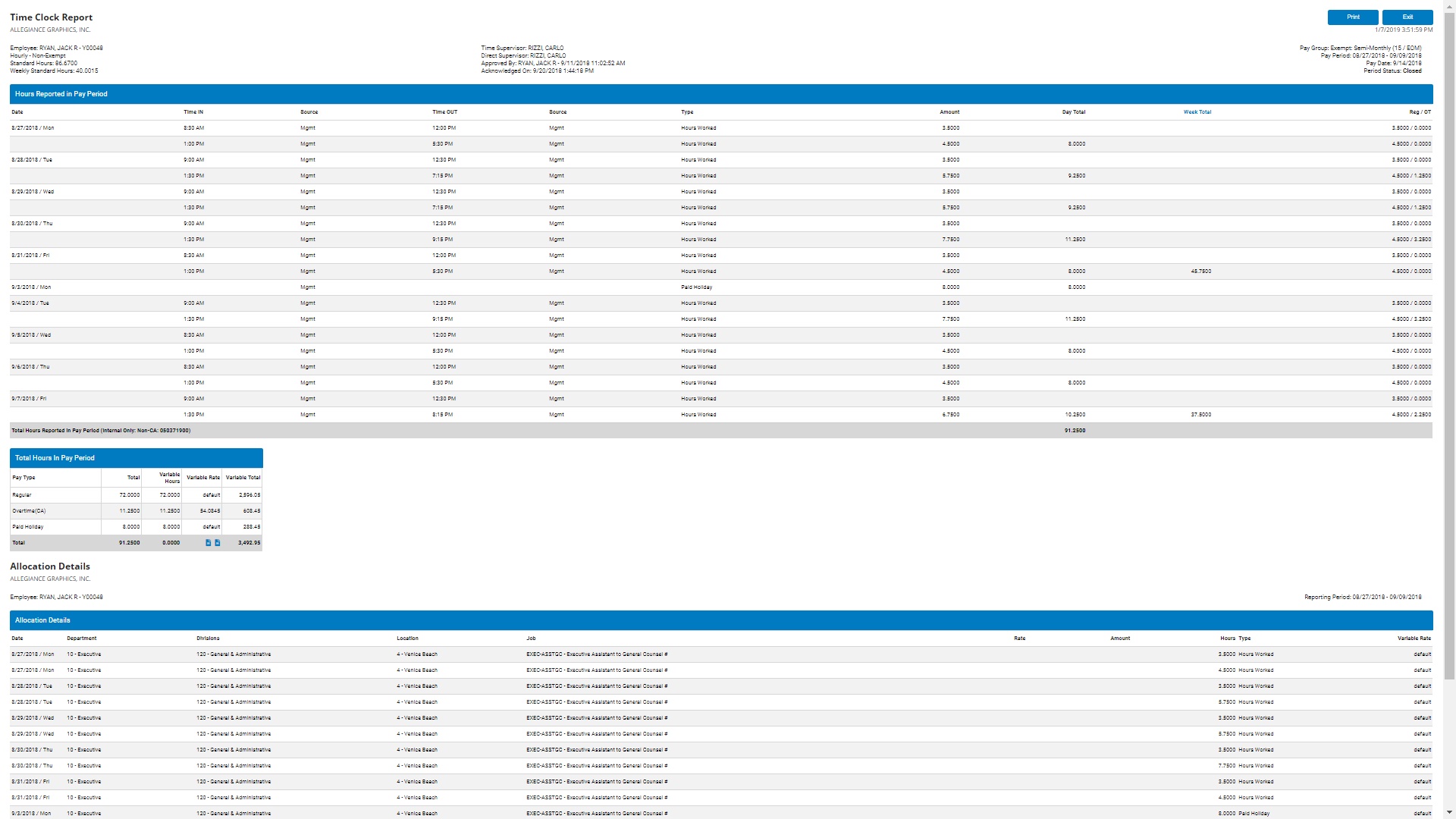
Notes:
You can print the Paid Leave/Time Clock Report by clicking the PrintPrint button.
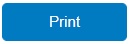
When you are done viewing the report, click the ExitExit button to close it and return to the Check Stubs screen.
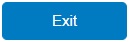
4. Click the View CheckView Check button in the row of the Check Stubs table corresponding to the desired pay date.

Result: The View Check StubView Check Stub window opens and displays your check stub using an Adobe PDF viewer where you can print a copy of the check stub.
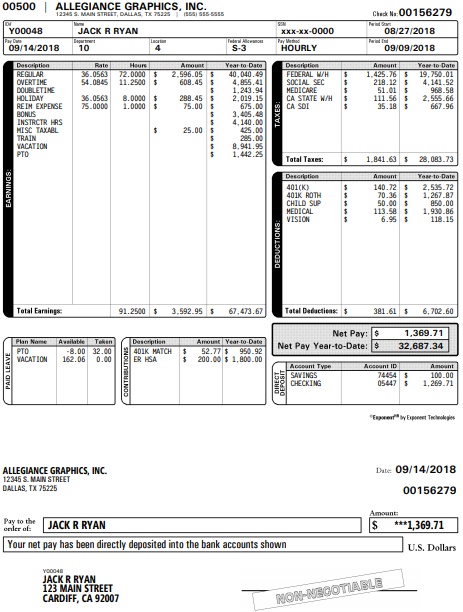
Note: Adobe Acrobat Reader® needs to be installed on the computer you are using in order to be able to view a copy of the check stub online. You can download a free copy of the Reader® from the Browser Plug-Ins page.