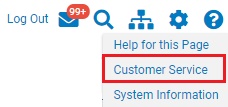
The Emails tab in the Customer Service tool displays a summary of each correspondence sent between you and ExponentHR Enterprise Services team. It allows you to access emails and attachments included with the corresponding case.
Note: You will receive a notification in your company email that you have an unread message in the Customer Service tool.
To view email:
1. On any page, click the HelpHelp menu (question mark) on the Navigation bar and then click the Customer ServiceCustomer Service link.
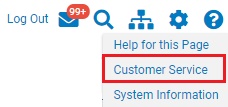
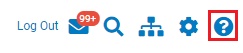
The ExponentHR Customer ServiceExponentHR Customer Service tool displays, showing all cases.

Notes:
If you have any unread cases or related emails from the ExponentHR Enterprise Services team, a notice displays on the Employee Dashboard.
You can also click the Contact Us link at the bottom of any page to open the tool.
2. Click the Emails tab.
The ExponentHR Customer ServiceExponentHR Customer Service tool updates.
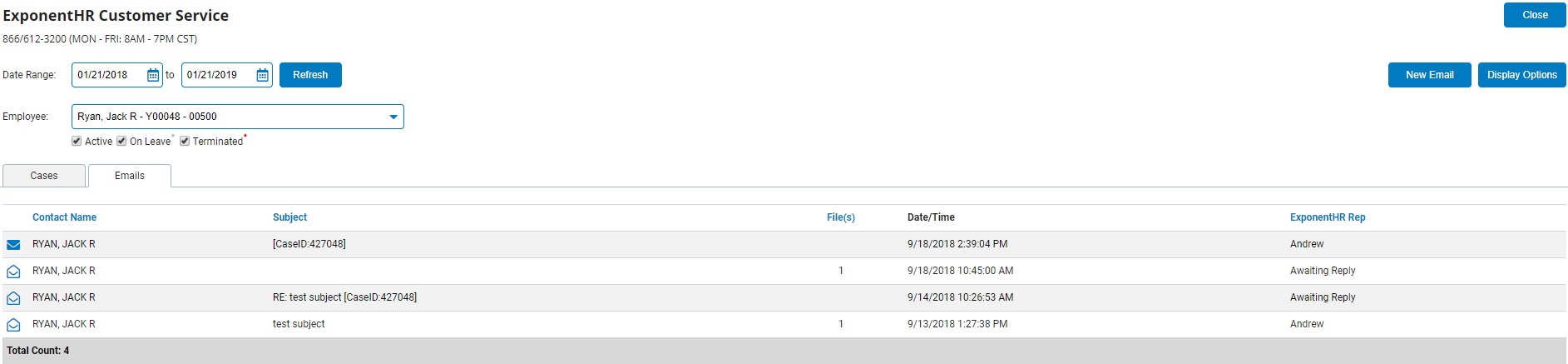
Note: If a new email message you sent has been received by the ExponentHR Enterprise Services team but is pending a Service Representative assignment, "Awaiting Reply" displays in the ExponentHR Rep column.
3. If you only want to view the unread messages, click the Display OptionsDisplay Options button and check the box for Unread Emails Only. To change the view of the data in cases or emails, click on any of the column headers to sort.
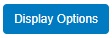
4. Click the ViewView button next to the e-mail thread you want to open.

Unopened

Opened
The Customer Service EmailCustomer Service Email displays.
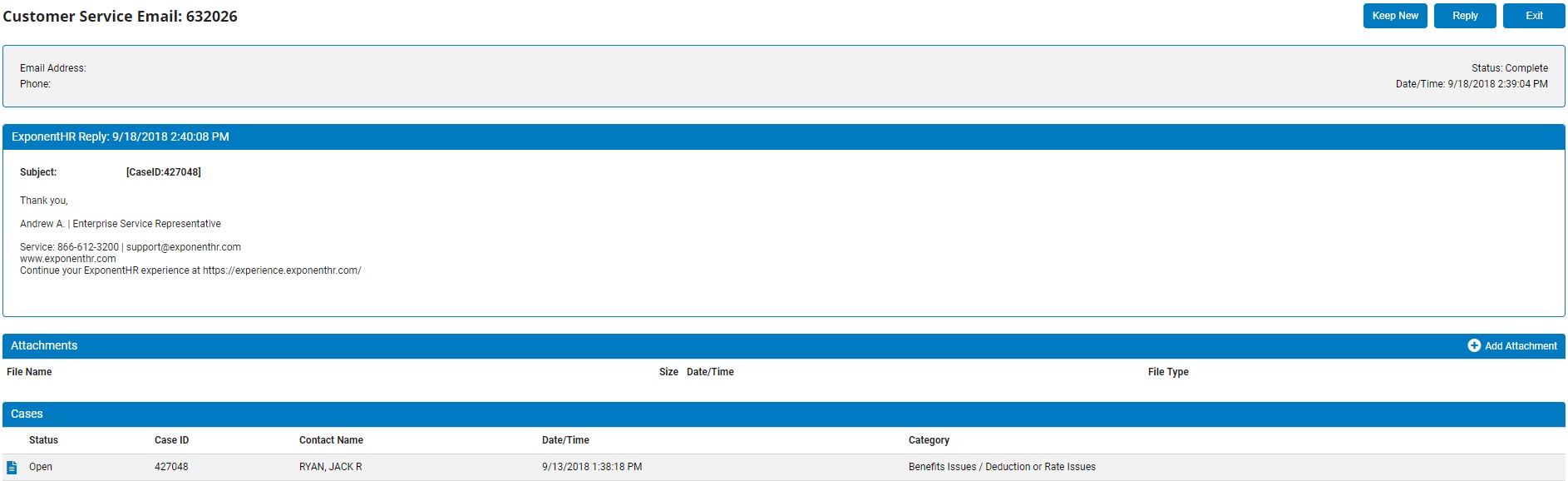
Notes:
If you want to send a reply to the ExponentHR Enterprise Services Representative, click the Reply button.
If you want to keep the case marked as "unread," you can click the Keep New button.
5. Send a new email to the ExponentHR Enterprise Services Representative, if needed.
Sending a New EmailSending a New Email
1. Click the New Email button.
The e-mail forme-mail form displays.
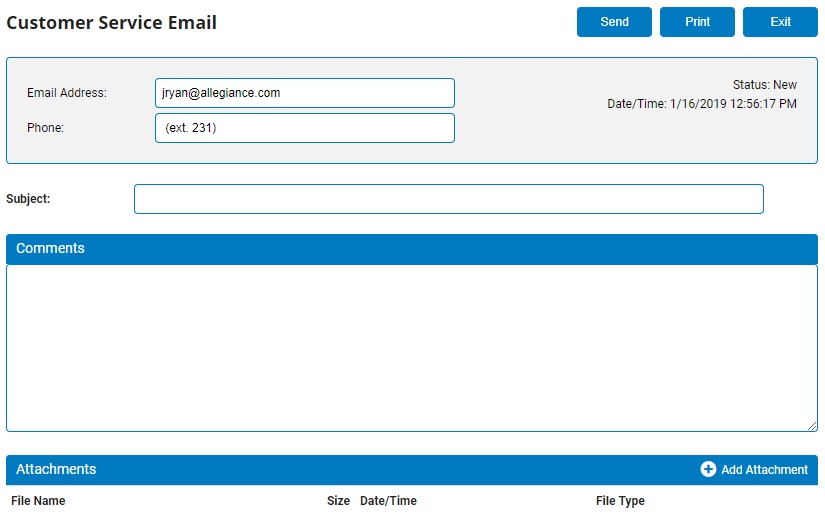
2. Type your e-mail address and phone number (if different), the subject, and your comments.
3. Click the Add Attachment button to attach a file to the e-mail. Browse to select the file, and then click the Upload File button.
4. Click the Send button.
Result: The email will be tracked in the Customer Service tool.