
As the Performance Administrator, you will set up the criteria on which managers will evaluate employees in your organization by creating multiple layers of review criteria. These layers may be called competencies, tasks, goals, success factors, or any other terminology appropriate to your organization. Although the names of the various layers and criteria will vary, the process for setting each up is the same.
You may create review criteria to be used for the entire company, or you may create separate review criteria for groups of employees within your organization. When creating and editing review criteria, you will always begin at the highest level of your review structure. You may drill down into any lower level after that.
Note: The instructions on this page assume that you are working with a three-layer review structure using the names Competencies, Success Factors, and Skills. Keep in mind that the links listed in these steps may change based on the names you use for your own layers of review criteria. The names here are only examples.
To create employee review criteria:
1. On the Management Navigation Bar, click HR ADMINISTRATION > Applications > Performance ManagementHR ADMINISTRATION > Applications > Performance Management.

The Performance ManagementPerformance Management page displays.
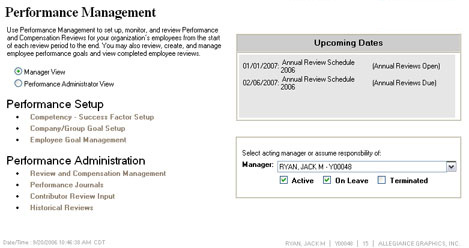
2. Select the Performance Administrator ViewPerformance Administrator View radio button.
![]()
New options display on the page.
Note: If you do not have Performance Administrator rights, this radio button will not be visible.
3. Click the Competency - Success Factor SetupCompetency - Success Factor Setup link under Performance Setup.
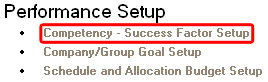
The Competency SetupCompetency Setup page displays.
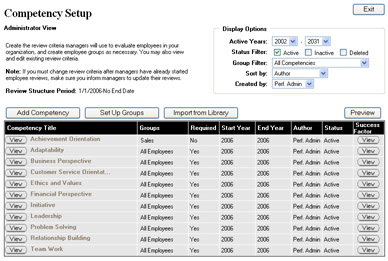
Note: The name of this link and page will vary based on how you have labeled the layers of your reviews. In some cases the terminology used may be entirely different.
4. Click the Add CompetencyAdd Competency button.
![]()
The Competency - AddCompetency - Add page displays.
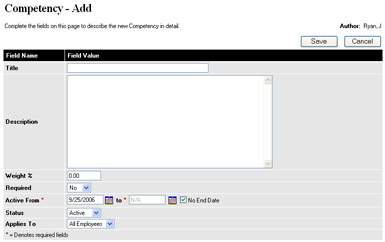
Note: To add review criteria to layers below the main layer (Competencies), click the ViewView button on the right side of an existing competency. A new page will display allowing you to add review criteria for that sub-layer, for example, Success Factors. Click the Add Success Factor button on that page to add new criteria (the name of the button changes based on your layer setup).
![]()
5. Enter a descriptive title for the competency in the TitleTitle text box.
![]()
6. Describe the competency in detail in the DescriptionDescription text box. Make sure to explain the competency well enough that managers will have a good idea how to evaluate the performance of their employees.
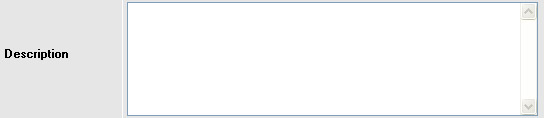
7. If you are using weighting, enter the weight of this competency in the overall review in the Weight %Weight % text box.
![]()
Note: If this criteria is a sub-layer of another criteria, the weight you assign will be factored in as a portion of the weight of the parent criteria.
8. To make this a required competency (meaning managers must enter a value for it to complete the review), select Yes from the RequiredRequired drop-down box.
![]()
Note: If you select No, the competency will be optional and managers will not have to complete it to complete the review.
9. Select the dates during which employees will be expected to meet the competency's requirements from the Active FromActive From drop-down boxes.
![]()
Note: To continue the competency through review periods with no end date, enter N/A as the end date.
10. Select Active from the StatusStatus box to make this competency part of the current review criteria. Competencies marked Inactive will not be included in the review criteria but will remain in the system.
![]()
11. Apply the competency to all employees in your organization or to specific groups.
Apply a Competency to All EmployeesApply a Competency to All Employees
To apply this competency to all employees in your organization:
1. Select All Employees from the Applies ToApplies To drop-down box.
![]()
Apply a Competency to Specific Employee GroupsApply a Competency to Specific Employee Groups
To apply this competency to specific employee groups within your organization:
1. Select Groups Only from the Applies ToApplies To drop-down box.
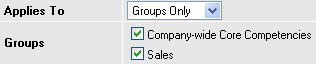
Checkboxes display listing all available employee groups.
2. Check the checkbox by each employee group to which you want to assign this competency.
12. After completing all fields as necessary, click the Save button.
Result: The Competency Setup page displays. The new competency is now visible in the Competencies table. If you set the competency as active, managers will see it when completing employee reviews.
Note: The steps for creating all review criteria are the same; only the name of the criteria itself changes. You may drill into additional sub-layers of each criteria by clicking the ViewView button on the right side of each criteria.
![]()