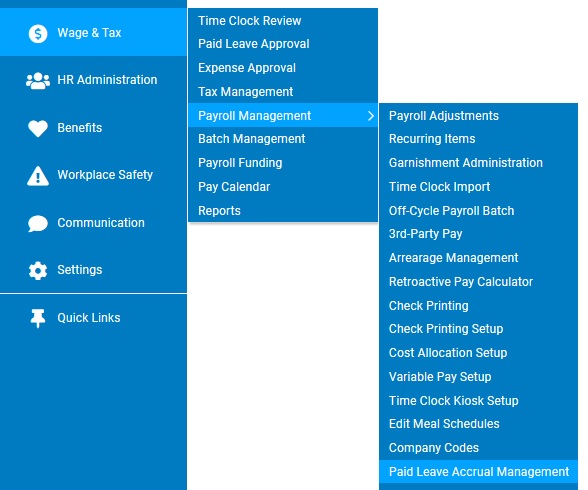
Overrides and adjustments to accrual rules and eligibility stay in effect until you change or delete them (or until any expiration date is reached).
To change or delete paid leave adjustments or overrides:
1. On the Management Navigation Menu, click Wage & Tax > Payroll Management > Paid Leave Accrual ManagementWage & Tax > Payroll Management > Paid Leave Accrual Management.
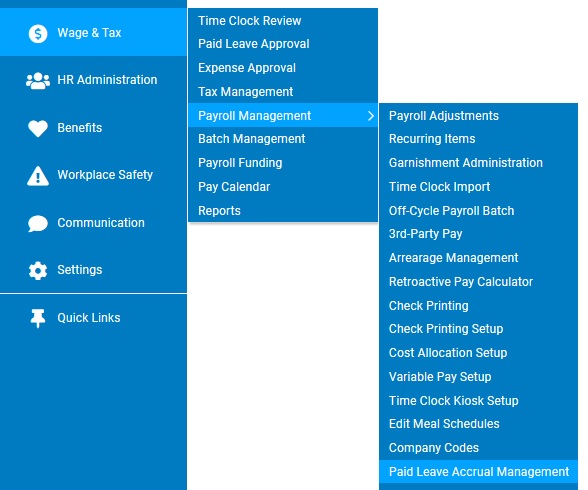
The Paid Leave Accrual ManagementPaid Leave Accrual Management page displays.
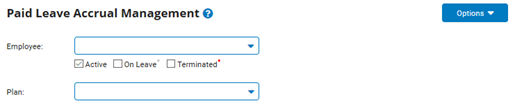
2. Select the employee whose paid leave settings you want to adjust from the Employee drop-down box.
3. Select the type of paid leave for which you want to adjust settings from the Plan drop-down box.
The Post AdjustmentsPost Adjustments table displays, with information about the employee's current hours of paid leave for this plan.
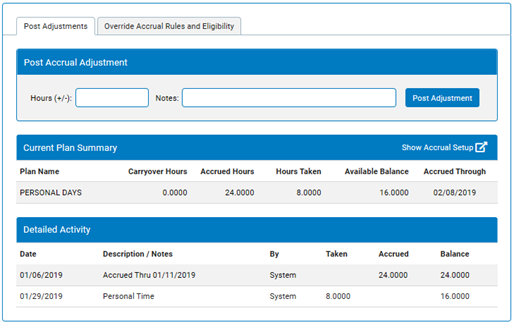
4. Select the Override Accrual Rules and Eligibility radio button.
The Paid Leave Accrual ManagementPaid Leave Accrual Management page updates to display any existing overrides and adjustments.
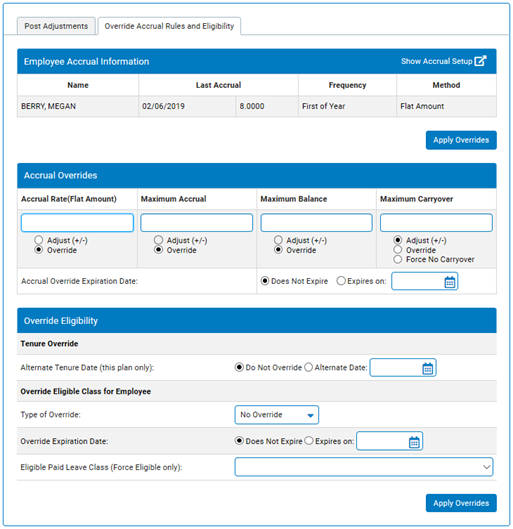
5. To change an override or adjustment, simply type over the amount.
Note: The number is applied to the original amount, not the adjusted amount. For example, if you had an adjustment of 20 hours and you wanted to add another 20 hours to make it 40 hours, you would type 40 hours (not 20) because you are adjusting the original amount, not further adding to the adjusted amount.
6. To delete an override or adjustment and return to the original amount, highlight it and then press Delete or Backspace.
7. After completing all necessary changes, click the Apply Overrides button.
Result: The changes you've made to the paid leave settings for the selected employee are immediately applied in ExponentHR. The employee's paid leave information for the plan you selected will update to reflect your changes.