
You can force a user's password to expire before any maximum password duration is reached so that they must change their password before logging on to ExponentHR again.
You
suspect that an employee has given out his password to other co-workers,
presenting a security risk to your company. It is not time for
him to change his password yet (the Maximum Password Duration
set by your company has not been reached), but you want to force
him to change it. Use the Expire Passwords utility to expire his
current password. |
To expire a password:
1. On the Management Navigation Menu, click Settings > Password ManagementSettings > Password Management.

The Password ManagementPassword Management page displays.

2. Click the Options button.
3. Select the Expire Passwords item.
The Expire PasswordsExpire Passwords page displays.
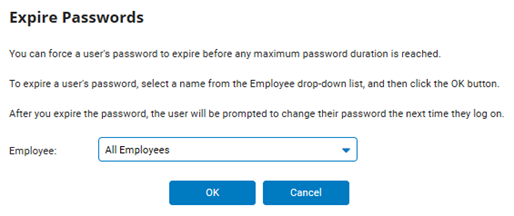
4. Select the employee whose password you want to expire from the Employee drop-down list.
5. Click the OK button.
Result: After you expire the password, the user will be prompted to change their password the next time they log on.
Related Help Topics
Managing Password Requirements and Website Security
Building Strong Password Requirements
Resetting a User's Password Duration
Unlocking a User's Login Credentials