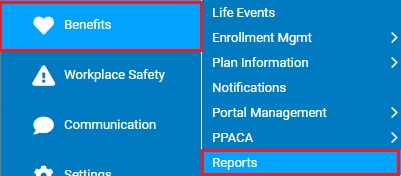
HR administrators and/or managers can generate the same Enrollment Confirmation Statements that employees see when they complete benefits enrollment. You can review the elections for a specified employee or for all employees for whom you have access rights. You can then print these statements and use them as a reference when having discussions with your employees regarding elections or as evidence of an employee’s submitted elections if a question arises after the open enrollment period.
Note: The system does not save an Open Enrollment Confirmation Report unless the employee (or management) clicks the Submit button after completing their elections during open enrollment.
To view an Open Enrollment Confirmation Statement for an employee:
1. On the Menu, click Benefits > ReportsBenefits > Reports.
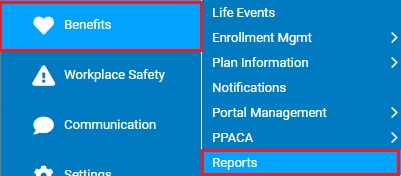
The ReportsReports menu will display.
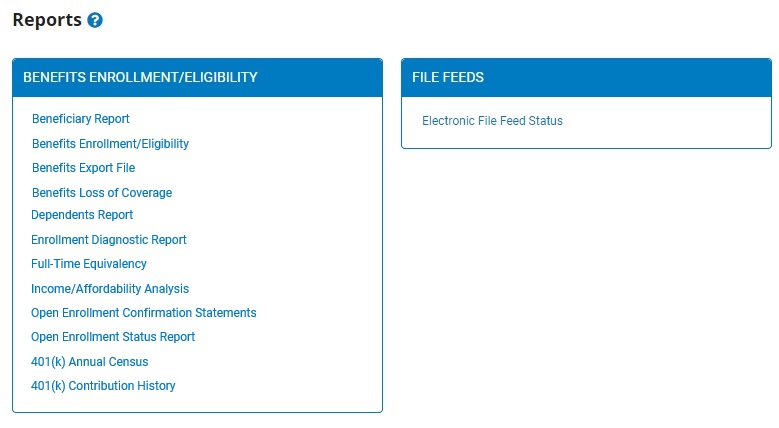
2. Click the Open Enrollment Confirmation Statements link.
The Open Enrollment Confirmation StatementsOpen Enrollment Confirmation Statements page displays.
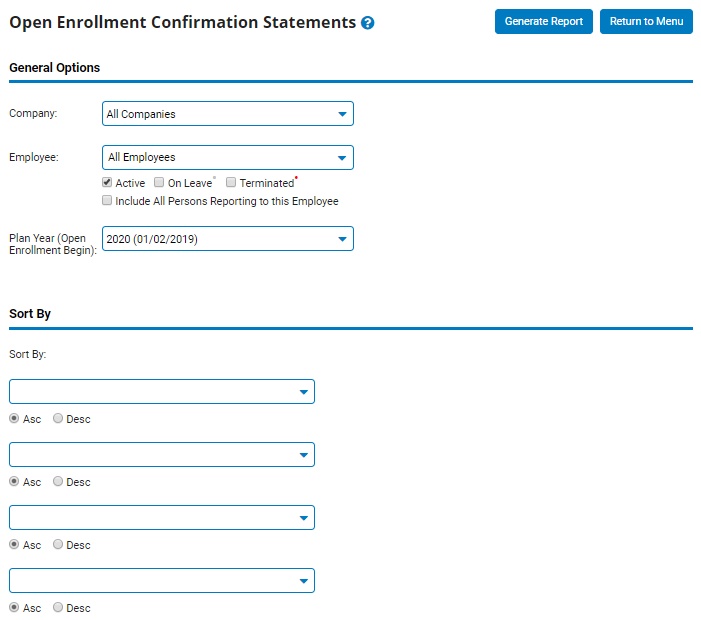
3. If necessary, select a specific employee from the Employee drop-down box to view the Confirmation Statement for that employee only.
Notes:
Leave the field set to All Employees to view a report including all employees at your company.
You can filter the list by active, on leave, and terminated employees.
You can choose to include all employees who report to the selected employee.
If you have multiple companies under one parent company, you can choose to include all companies.
4. Select the plan year for which you want to run the report from the Plan Year drop-down box.
5. If necessary, configure the Sort By optionsSort By options to control the presentation of the detailed data.

6. Click the Generate Report button.
Result: The report you selected displays in a new window with the options you selected. The statement will not reflect any plan elections changes made after the specified open enrollment period.
Notes:
You may print the report by clicking the Print button.
You may close the report by clicking the Close button.