
For improved security of employee data, ExponentHR is moving its secondary authentication procedure for all users from a challenge question to a One-Time Passcode (OTP) delivered to each user's designated email or mobile phone. Users who do not presently have an email or mobile phone number stored in their Security Settings are given 30 days from their first login to provide at least one working email address or mobile phone number capable of receiving text messages.
To reset a user's 30-day grace period:
1. On the Management Navigation Menu, click Settings > Password ManagementSettings > Password Management.

The Password ManagementPassword Management page displays.

2. Click the Options button.
3. Select the Reset One-Time Passcode Enrollment Deadline item.
The Reset Password DurationReset Password Duration page displays.
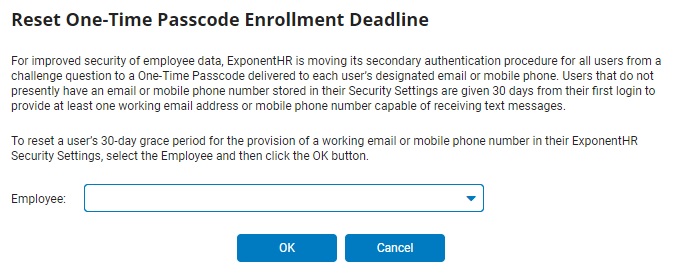
4. Select the employee whose deadline you want to reset from the Employee drop-down list.
5. Click the OK button.
Result: The employee's deadline wll reset so that they have 30-days (from the current date) to supply an email and/or mobile number in their Security Settings (Personal > My Info > Change My Information > Change Password / Security Settings).
Related Help Topics
Managing Password Requirements and Website Security
Building Strong Password Requirements