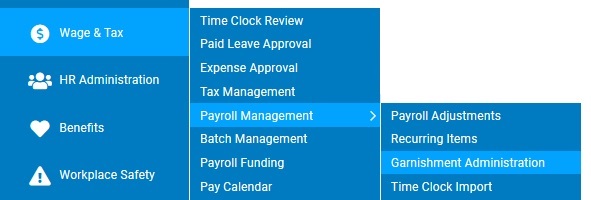
When setting up a garnishment, you can search for the payee based on its zip code to see if it is already stored in the system. In addition, you may create a new payee (not already in stored in the system) while you are adding the garnishment, or create it using the Payee Setup utility..
Note: The remittance method for a new payee defaults to paper check. To set up the payment as an ACH, contact ExponentHR.
To set up a garnishment payee using the Payee Setup utility:
1. On the Management Navigation Menu, click Wage & Tax > Payroll Management > Garnishment AdministrationWage & Tax > Payroll Management > Garnishment Administration.
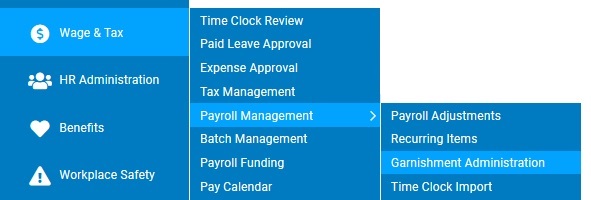
The Garnishment AdministrationGarnishment Administration page displays.
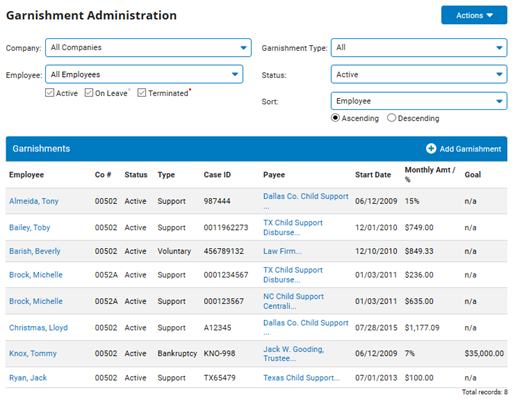
2. Click the Actions menu and select Payee Setup.
The Garnishment PayeesGarnishment Payees page displays.
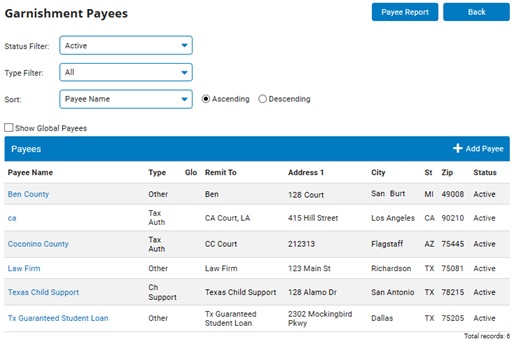
3. Click the Add Payee button.
The Add PayeeAdd Payee page displays.
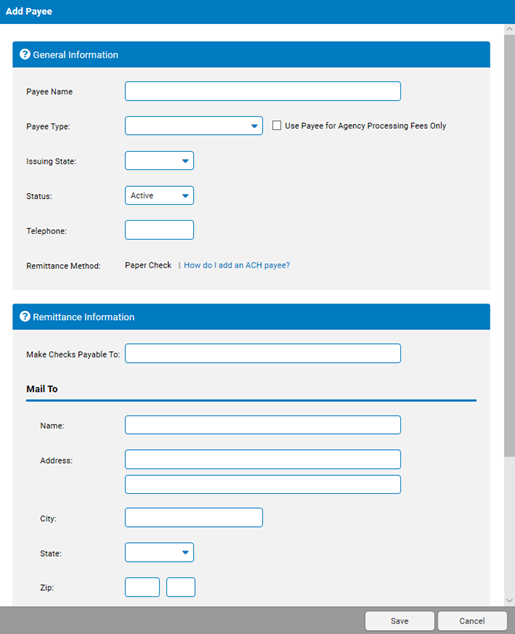
4. In the General Information section, type the identifying name for the payee/agency in the Payee Name text box.
5. Select the type of entity to which the garnishment is paid in the Payee Type drop-down box.
6. Select the issuing state.
7. Type the telephone number for the payee.
8. In the Remittance Information section, type the official name of the payee to be printed on the garnishment check in the Make Check Payable To text box.
9. Type the mailing address for the location where the check should be mailed.
10. In the Contact Info (Optional) area, type the name and phone number of a contact at the garnishing authority who you would call for assistance in reading the garnishment order.
Note: For reference only.
11. Click the Save button.