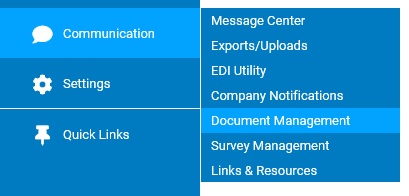
If a document is related to all benefit plans, such as for yearly benefits guides, you can make it accessible through Benefit Plan Details (in both the Personal and Management view), Current Elections, Open Enrollment, New Enrollment, and Life Event Summary. Employees and managers can click a customized button on any of these pages and access a file or link to a Web site.
More than one benefits guide may also be posted for the same plan year. This may be useful when varying benefit packages are offered or within multilingual organization where the same guide may need to be published in more than one language.
To set up access to a yearly benefits guide:
1. On the Management Navigation Menu, click Communication > Document ManagementCommunication > Document Management
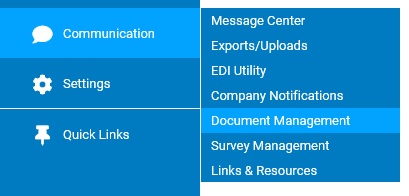
The Document ManagementDocument Management page displays.
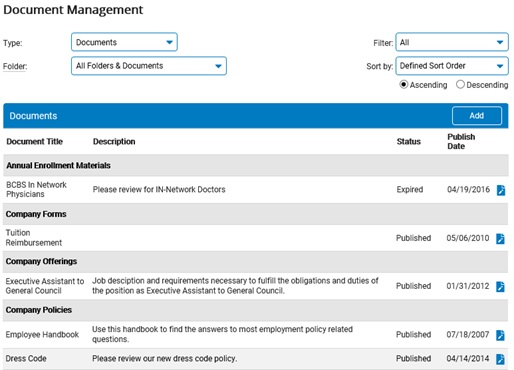
2. Select Documents in the Type drop-down box.
The list of existing documents displays.
3. Click the Add button.
The Add New DocumentAdd New Document page displays.
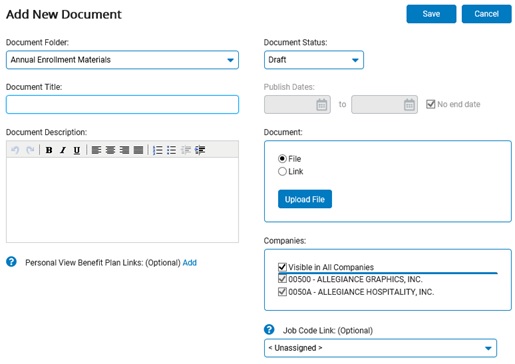
4. Select the Benefits Guides folder in the Document Folder drop-down list.
The Add New DocumentAdd New Document page updates.
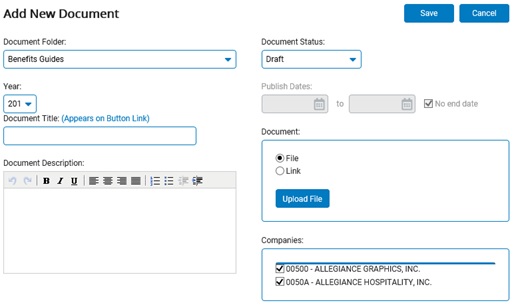
5. Select the applicable plan year in the Year drop-down list.
Note: Multiple Benefits Guides may be published for the same year.
6. Type the name of the document in the Document Title text box. This is the name that will appear on the button itself.
7. Type additional information in the Document Description text box and format it, if desired.
8. Select Publish in the Status drop-down box.
9. Type the start and end dates for publishing or select them using the calendar icon.
Note: To publish the document for an indefinite period of time, select the No End Date check box.
10. Click the Upload File button.
The File UploadFile Upload page displays.
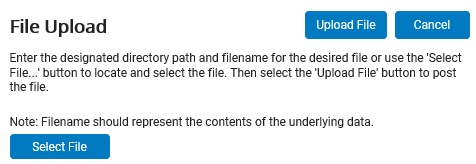
11. Type the full path and filename of the benefits guide file, or click the Browse button to find it on your computer.
12. Click the Upload File button.
13. If your organization has multiple companies, select the check box next to each company within the CompaniesCompanies section that you want to have access to the posted document . If you want all companies within your organization to have access to the document, select the Visible in All Companies check box.
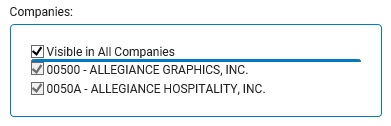
Notes:
Selecting the Visible in All Companies option will ensure that all present and future companies have access to the posted document, even in the event that additional companies are established on a later date.
For organization's with only one company, the Companies box does not display.
14. Click the Save button.
Result: The document is accessible from the benefits pages by clicking the button.