
Status change reason codes are used when entering the reason for a change in an employee's status. It could be for a job change, pay rate change, leave of absence, voluntary termination, or involuntary termination.
Note: The code Employment Never Initiated is a global code used when terminating a new hire who was set up in the system but who never actually started employment.
To complete the fields for a new status change reason code:
1. On the Management Navigation Menu, click Settings > Company CodesSettings > Company Codes.

The Company CodesCompany Codes page displays.
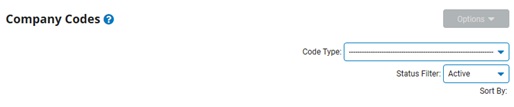
2. Select Status Change Reason Codes from the Code TypeCode Type drop-down box.

A list of all existing status change reason codes displays in the CodesCodes table.
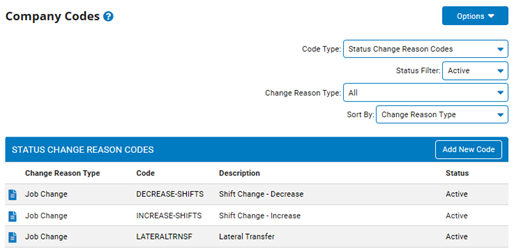
Note: You may additionally filter which existing codes are listed by selecting options from the Status FilterStatus Filter, Change Reason TypeChange Reason Type, and Sort BySort By drop-down boxes.



3. Click the Add New CodeAdd New Code button.
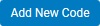
The Add Company CodesAdd Company Codes page displays.
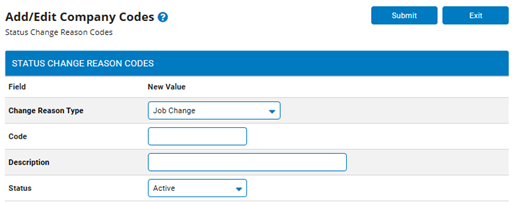
4. Select a reason for the status change from the Change Reason Type drop-down box.
Note: The reasons available in this box are provided by ExponentHR.
5. Enter a name for the new status change reason code (e.g. employee promotion) in the Code textbox.
6. Enter a description for the status change reason code in the Description textbox.
7. Select the Active status from the Status drop-down.
Note: Giving a code a status of Inactive will add the code to the system without making it available to managers. The code will not be available until you change it to Active.
8. Click the SubmitSubmit button.

The Confirm Code Additions page displays.
9. Enter any notes in the Change Notes text box.
10. Click the ApproveApprove button.
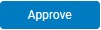
Result: The Company Codes page displays a list of status change reason codes, including the status change reason code you just created.
Note: Click the Cancel button to return to the Company Codes page without creating a new code.