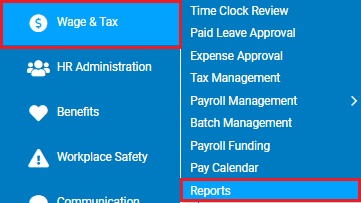
The Deposit Analysis report lists information about deposits for all or a range of period-end dates, due dates, and deposit dates. You can use it to:
• Review only paid deposits or only currently pending ones
• Search for deposits of a given type: Prepaid, Holdback, Refund, Deposit or Notice
• List only debit and/or credit deposits
• List only zero deposits
• List only deposits that were paid by a specific method, such as EFT Credit or Wire
To run this report:
1. On the Menu, click Wage & Tax > ReportsWage & Tax > Reports.
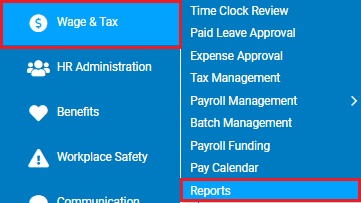
The reports availablereports available menu displays.
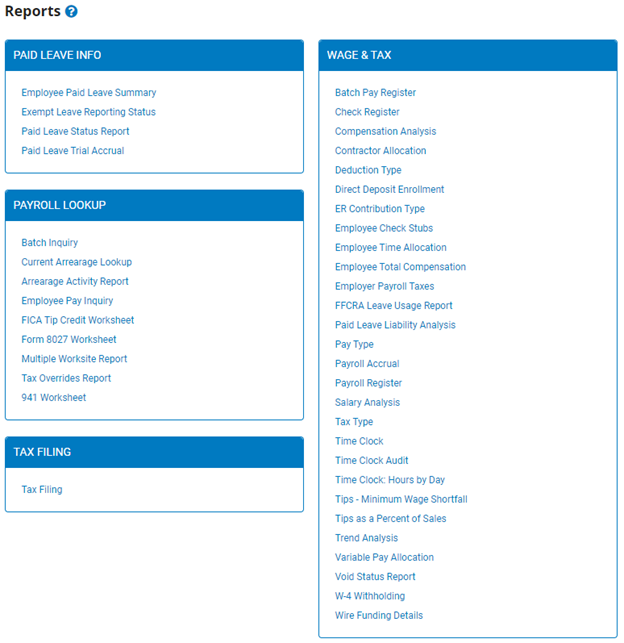
2. Click the Tax Filing link.
The Tax Filing ReportsTax Filing Reports page displays.
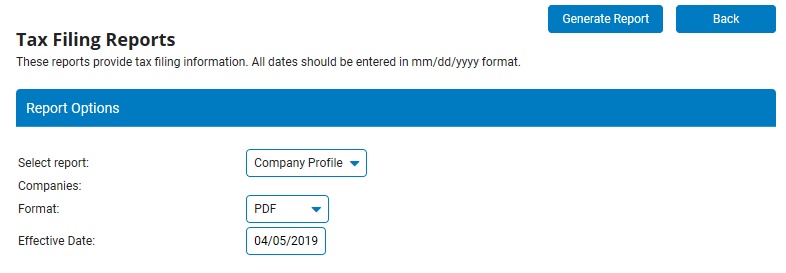
Note: This same page may also be accessed through the Tax Reports drop-down list in the Tax Management utility.
3. Select Deposit Analysis from the Select Report drop-down list.
The Tax Filing ReportsTax Filing Reports page updates.
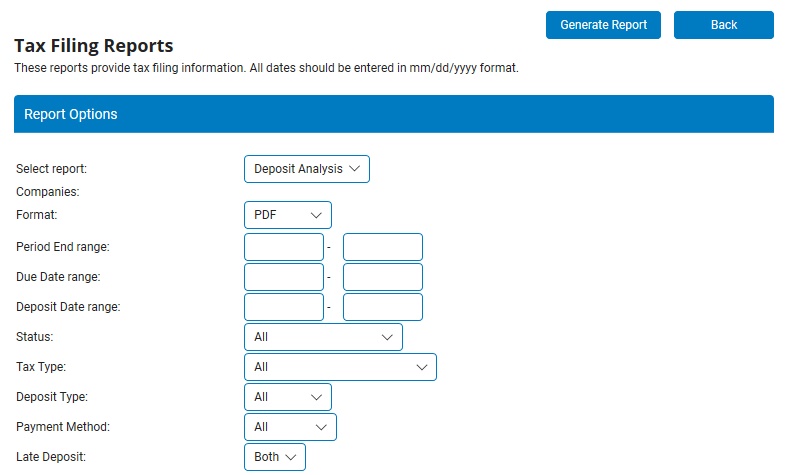
Note: This same report may also be accessed through the Tax Reports drop-down list in the Tax Management utility.
3. If your organization has more than one company, select the company (or companies) for which you want to run the report.
4. Select the output of the report in the Format drop-down list.
You can choose to format the report as a PDF, tab-delimited text, HTML, RTF, or XML, depending on how you are going to use the report.
5. If you want to limit the deposits to a particular period-end date range, type the first and last dates in the Period End range text boxes (in mm/dd/yyyy format).
6. If you want to limit the deposits to a particular range of due dates, type the first and last dates in the Due Date range text boxes (in mm/dd/yyyy format).
7. If you want to limit the deposits to a particular range of deposits, type the first and last dates in the Deposit Date range text boxes (in mm/dd/yyyy format).
8. By default, all deposits will be included regardless of their status. You can, however, choose to limit the report to include deposits of a particular status by selecting one of the following from the Status drop-down list:
• Deposited List only deposits that have been paid.
• Pending List only deposits that are still pending.
• Held List only deposits that are currently on hold.
• Manual Pay List only deposits that were manually paid.
• Deposited/Manual Pay List both paid and manually paid deposits.
9. By default, the deposits of all types of taxes will be included. You can, however, choose to limit the deposits to those of a particular tax type by selecting Federal/State Withholding, Federal/State Unemployment, or Local from the Tax Type drop-down list.
10. By default, all types of deposits will be included in the report. You can, however, choose to include only Prepaid, Refund, Notice, Holdback, or Deposit types by selecting from the Deposit Type drop-down list.
11. By default, all deposits will be included in the report, regardless of their payment method. You can, however, choose to limit the report to include only deposits that were paid by Check, EFT, EFT Credit, EFT Debit, Wire, or Wire-NC by selecting from the Payment Method drop-down list.
12. By default, both timely and late deposits will be included in the report. You can, however, select the Yes option in the Late Deposit drop-down list to include only late deposits, or select the No option to include all but late deposits.
13. Click the Generate ReportGenerate Report button.
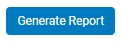
Result: The report you selected displays in a new window with the options you selected. When you are done viewing the report, close the report window.
Related Help Topics: