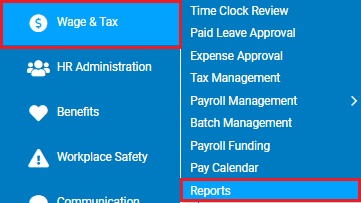
The Deposit History report helps in figuring out what has been processed and what is still pending. You can use it to:
• Review the status of deposits.
• Make sure that no duplicates were entered by mistake.
• See which deposits are late (denoted by * in the report).
• See what a deposit’s payment frequency is.
• Find out when deposits are due or need to be paid.
• Review voided deposits, including ones that were reissued, reopened and voided.
To run this report:
1. On the Menu, click Wage & Tax > ReportsWage & Tax > Reports.
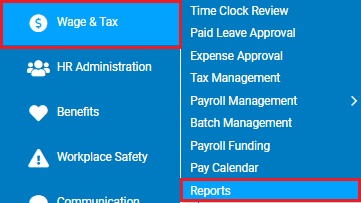
The reports availablereports available menu displays.
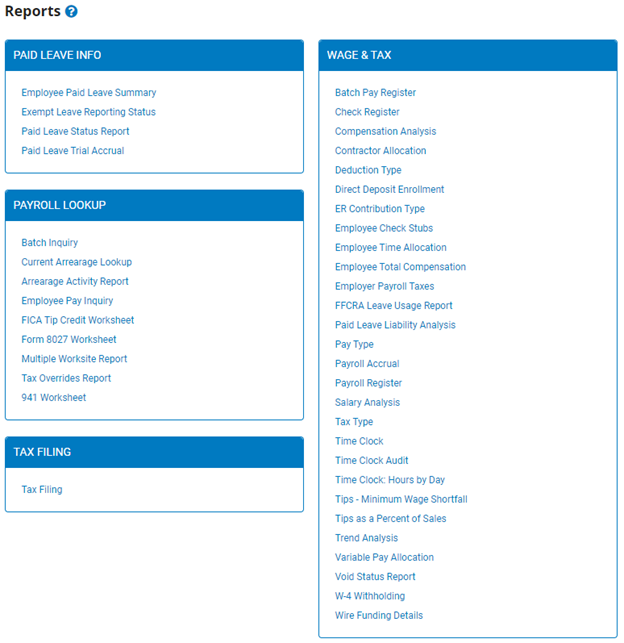
2. Click the Tax Filing link.
The Tax Filing ReportsTax Filing Reports page displays.
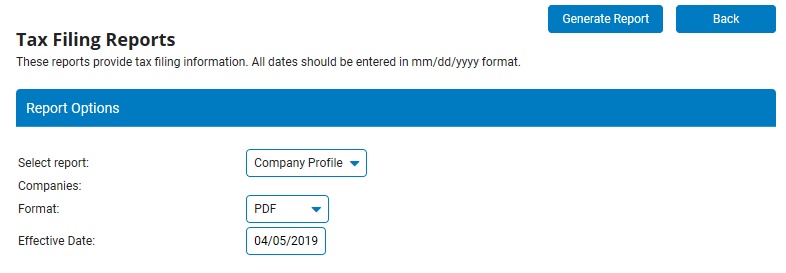
Note: This same page may also be accessed through the Tax Reports drop-down list in the Tax Management utility.
3. Select Deposit History from the Select report drop-down list (if not already selected)
The Tax Filing ReportsTax Filing Reports page updates.
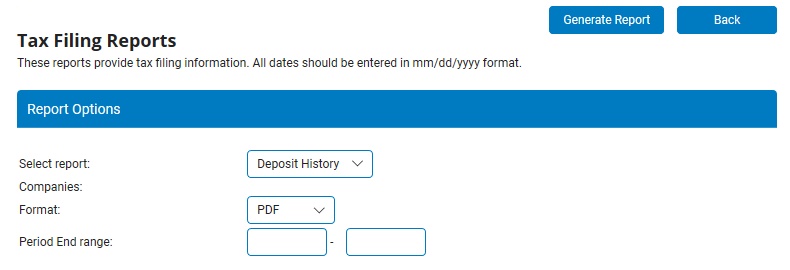
Note: This same report may also be accessed through the Tax Reports drop-down list in the Tax Management utility.
4. If your organization has more than one company, select the company (or companies) for which you want to run the report.
5. Select the output of the report in the Format drop-down list.
You can choose to format the report as a PDF, tab-delimited text, HTML, RTF, or XML, depending on how you are going to use the report.
6. Type the first and last dates of the deposits you want to include in the report in the Period End Range text boxes (in mm/dd/yyyy format).
7. Click the Generate ReportGenerate Report button.
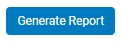
Result: The report you selected displays in a new window with the options you selected. When you are done viewing the report, close the report window.
Related Help Topics: