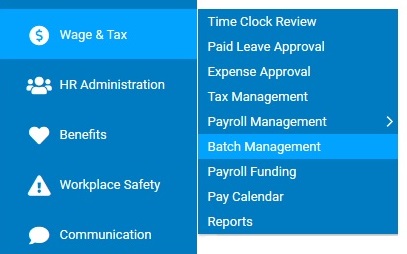
The Batch Management utility allows you to view how a selected batch has progressed through the different stages of processing, including any batch rejections, voids, approval, or other various stages the batch may have temporarily been in. The batch can be a regularly scheduled batch or an off-cycle.
Note: Click hereClick here for a description of each status.
Status |
Description |
Batch Created |
Always the first status and occurs when the batch is first opened. The associated user is the one who submitted the Time Clock batch or Off-Cycle batch. |
Processing |
Appears when the payroll batch is currently being processed or reprocessed by ExponentHR payroll engine. |
Approval Pending |
Triggered whenever the payroll engine completes all calculations and the batch is ready for review and approval. |
Action Required |
Triggered when the batch contains critical diagnostic warnings that must be addressed before the batch can be approved. |
ExpHR Review |
Appears when the batch contains a critical error that is to be addressed by ExponentHR. |
Rejected |
Triggered when a user clicks the Reject button in the Batch Management utility (regardless of whether or not Time Clock is opened for edits). |
Re-Opened |
Triggered when a user rejects the batch and re-opens the Time Clock. In this case, the status appears as Rejected first and then Re-Opened. |
Re-Submitted |
Triggered when the batch is resubmitted through Time Clock or the Off-Cycle utility. |
Approved |
Triggered when a user clicks the Approve button (Final Approval) in the Batch Management utility. |
Posted/Complete |
Signifies the time when the system successfully completes the posting process. |
Voucher Voided |
Appears when a voucher in the batch has been voided by the system, in response to a client request (after the batch has been finalized and posted). |
Batch Voided |
Appears when a batch has been voided in the system and has been finalized and posted. |
Checks Re-Issued |
Appears when one or more checks have been voided and reissued in a batch, in response to a client request. |
You
have a question about who in your organization might have rejected
a batch and when. Refer to the Batch Status History using the
Batch Management utility to find out. |
To view batch status history:
1. On the Management Navigation Menu, click Wage & Tax > Batch ManagementWage & Tax > Batch Management.
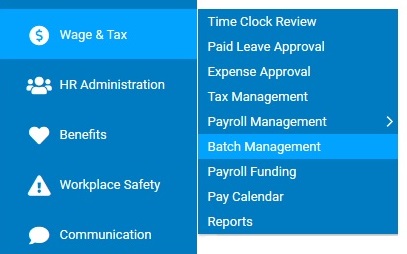
The Batch ManagementBatch Management page displays.
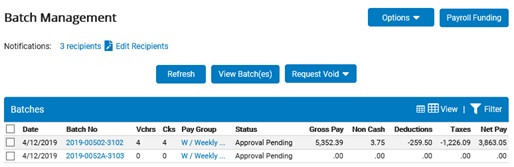
2. Select the check box for the batch(es) you want to review.
3. Click the View Batch(es)View Batch(es) button.
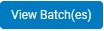
The Batch DetailBatch Detail page displays, sorted by variance in gross pay from the previous payroll.
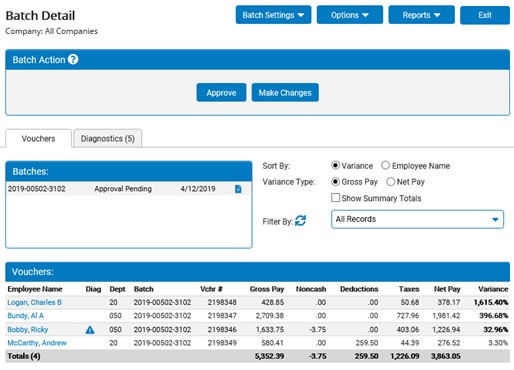
4. Click the Notes
(![]() )
button, next to the batch for which you want to view status history.
)
button, next to the batch for which you want to view status history.
The Batch NotesBatch Notes page displays, with a Batch Status History area that shows all of the statuses of the batch including who initiated the status change and the date and time of the change.
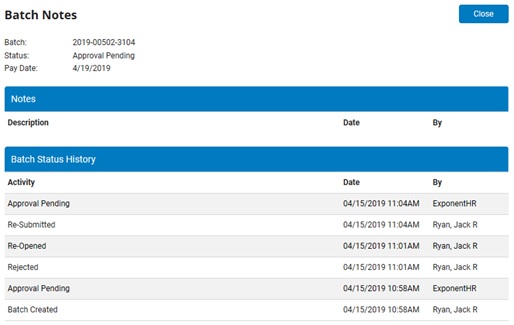
Note: Some status changes are the result of system operations. If this is the case, ExponentHR displays instead of a user name.