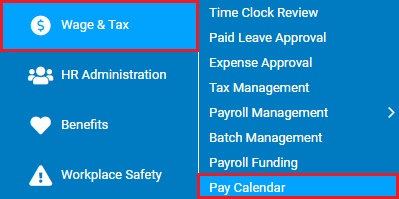
ExponentHR's pay calendar displays the days employees at your company are paid each month, including the date employees will be paid in the current pay period. The calendar also displays company holidays and federal banking holidays for each pay schedule in each month.
As
a manager, you manage employees from multiple pay groups. By viewing
the Pay Calendar, you may see the pay cycles for each pay group. |
The Call-in Date for each pay period is the date by which employee time must be approved if the employee is to be paid. The Pay Date is the date the employee is actually paid for the pay period. You may view both the Call-in Date and Pay Date for the current pay period and the Call-in Date and Pay Date for the next pay period on this page.
On the Menu, click Wage & Tax > Pay CalendarWage & Tax > Pay Calendar.
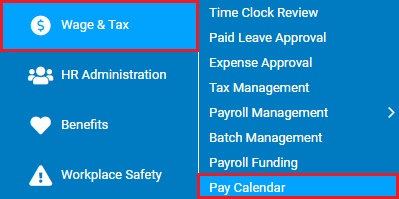
Result: The Pay Calendar OverviewPay Calendar Overview page displays. You may review the current month, select an alternate month or schedule to view, or print the pay calendar as necessary.
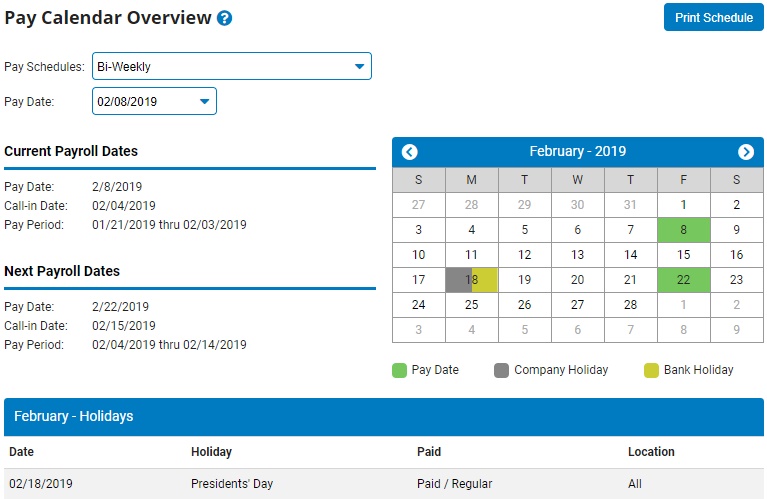
Note: The pay calendar will display multiple colors on a single date if more than one event is occurring on the same date.
Filtering Pay Calendar ViewFiltering Pay Calendar View
You may view the pay calendar by pay schedule, pay period, or month.
Use the pay calendar filters and buttons to change the pay calendar view.
Change type of pay schedule displayed by selecting the appropriate pay schedule type from the Pay SchedulePay Schedule drop-down box.

Change the pay period displayed by selecting the appropriate pay period from the Pay DatePay Date drop-down box.

Change the month displayed by clicking the forward arrow and back arrow buttons.
Change the year displayed by clicking the Month - Year on the top of the calendar, which pulls up the years. Click on the desired year.
Result: The Pay Calendar updates based on the filtering options you selected.
Note: In the event that a company holiday, a company pay date or the current date occur on the same day, the pay calendar will reflect multiple colors within the calendar date to signify that those events are all occurring on the same date.
Printing the Pay CalendarPrinting the Pay Calendar
You may print the pay calendar if necessary. Company designated vacation days are also included.
1. Click the Print SchedulePrint Schedule button.
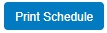
The Pay SchedulePay Schedule page displays.
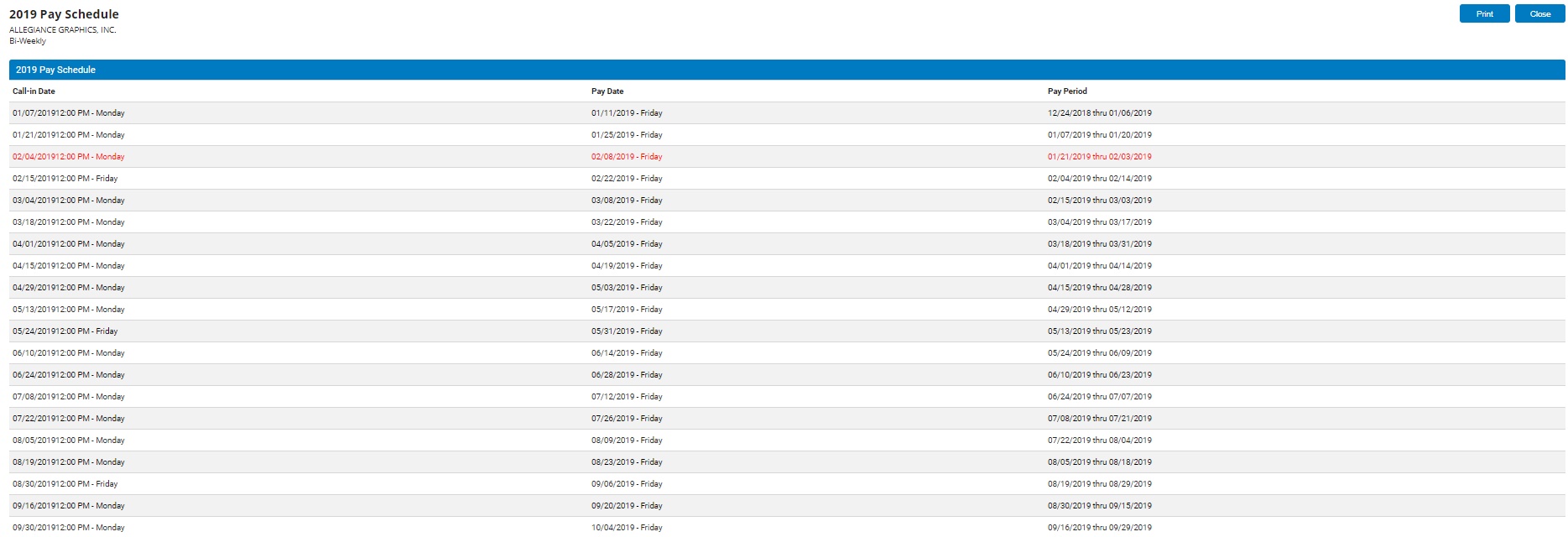
2. Click the PrintPrint button.

Result: A print dialogue displays and you may print the pay schedule.
Note: Click the CloseClose button to close the Pay Schedule page.
