
Worker's Compensation codes are used when applying worker's compensation within your organization.
To complete the fields for a new Worker's Compensation code:
1. On the Management Navigation Menu, click Settings > Company CodesSettings > Company Codes.

The Company CodesCompany Codes page displays.
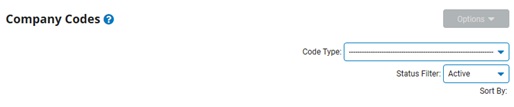
2. Select Worker's Compensation Codes from the Code TypeCode Type drop-down box.

A list of all existing worker's compensation codes displays in the CodesCodes table.
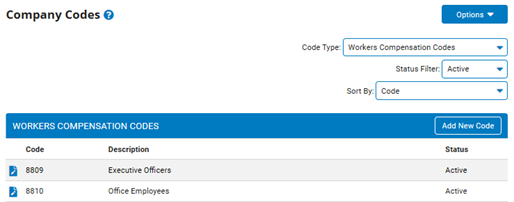
Note: You may additionally filter which existing codes are listed by selecting options from the Status Filter and Sort By drop-down boxes. Some codes offer additional filtering options.
3. Click the Add New CodeAdd New Code button.
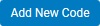
The Add Company CodesAdd Company Codes page displays.
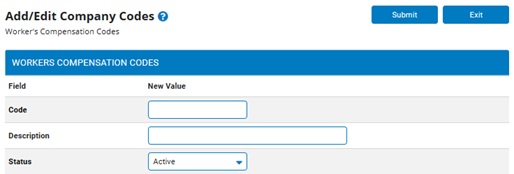
4. Enter a name for the segment code in the Code textbox.
5. Enter a description for the segment code in the Description textbox.
6. Select the Active status from the Status drop-down.
Note: Giving a code a status of Inactive will add the code to the system without making it available to managers. The code will not be available until you change it to Active.
7. Click the SubmitSubmit button.

The Confirm Code Additions page displays.
8. Enter any notes in the Change Notes text box.
9. Click the ApproveApprove button.
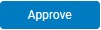
Result: The Company Codes page displays a list of worker's compensation codes, including the worker's compensation code you just created.
Note: Click the Cancel button to return to the Company Codes page without creating a new code.