
ExponentHR allows you to submit Advance Requests when seeking advance payment for expected business expenses.
You will be departing for a business
trip to Asia next month and you need cash to convert to the appropriate
currency when you arrive at the airport. Your manager has agreed
to give you a $500 advance on your business expenses so you will
have cash when you arrive. Use the Advance Request module to create
and submit an Advance Request in ExponentHR. |
To create an Advance Request:
1. On the Menu, click Time and Pay > Report ExpensesTime and Pay > Report Expenses.

The Expense ReimbursementsExpense Reimbursements page displays.
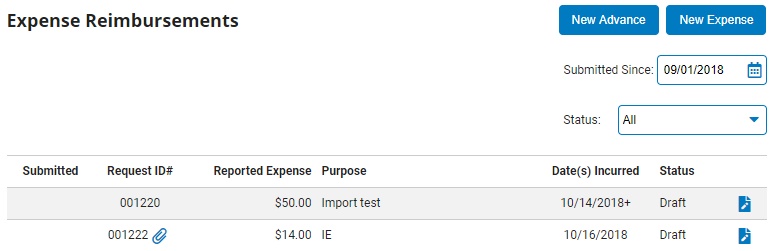
2. Click the New AdvanceNew Advance button.
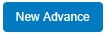
The Advance RequestAdvance Request page displays.
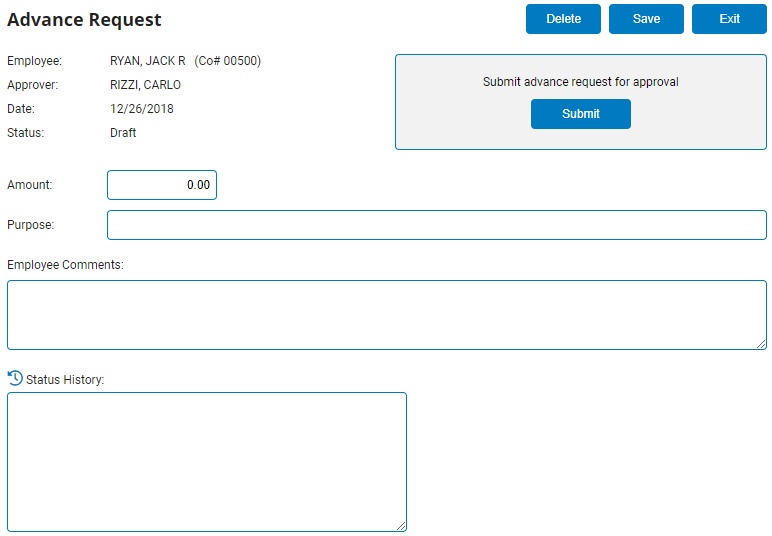
3. Enter the total amount of the advance in the AmountAmount text box.

4. Enter the purpose of the advance in the PurposePurpose field.

5. If necessary, enter any additional information about the request in the Employee CommentsEmployee Comments field.

6. Review the request and then click the SubmitSubmit button to submit the request to your manager.
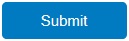
Result: Your Advance Request is submitted to your manager for approval. When your manager approves your request, the status will change to Approved. When your request is posted by Finance/Accounting, the status will change to Posted. When you receive reimbursement, the status will change to Paid.
Notes:
If you are not ready to submit the request, you may click the Save button to save the advance request in Draft status without submitting it. You may edit the advance request at a later time and submit it when you are ready.
You may also need to print the request and obtain necessary signatures before submitting it to Finance/Accounting. See Related Help Topics below for more information.
Related Help Topics