
If you create an expense or advance request, you may need to print it, obtain signatures, and complete any other steps required by your company's policy when you submit the request to your manager.
You
are preparing an Expense Report for approval by your manager and
want to print the report out to hand in to the finance department
with the receipts from your expenses. Using the Print feature
in ExponentHR, you may print the request at any point during the
processing of your request. |
To print an expense or advance request:
1. On the Menu, click Time and Pay > Report ExpensesTime and Pay > Report Expenses.

The Expense ReimbursementsExpense Reimbursements page displays.
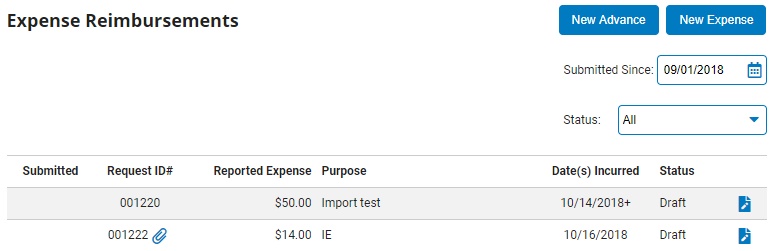
2. If necessary, adjust the filters and sortadjust the filters and sort to change the expenses displayed and how they are displayed in the Expense Reimbursements table.
Enter a date in the Submitted SinceSubmitted Since text box to view requests submitted after the entered date.

Select a status from the StatusStatus drop-down box to view requests with the selected status only

In the Sort bySort by drop-down, choose an option to sort requests by that criterion, including date submitted, the amount of the request, etc.

The Expense ReimbursementsExpense Reimbursements table updates to display the expense requests you selected.
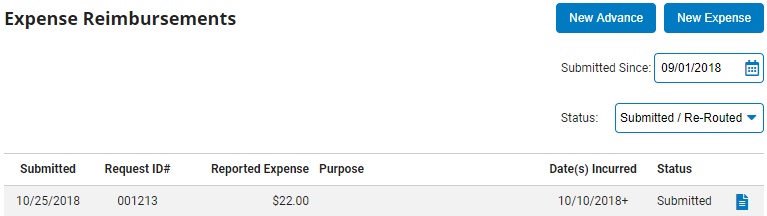
3. Click the Edit or ViewEdit or View button on the row of the Expense Reimbursements table listing the request you want to print.
![]()

The edit page displays.
4. Click the Options button > View/Print SummaryOptions button > View/Print Summary.
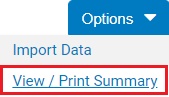
A printable version of the requestprintable version of the request displays in a new window.
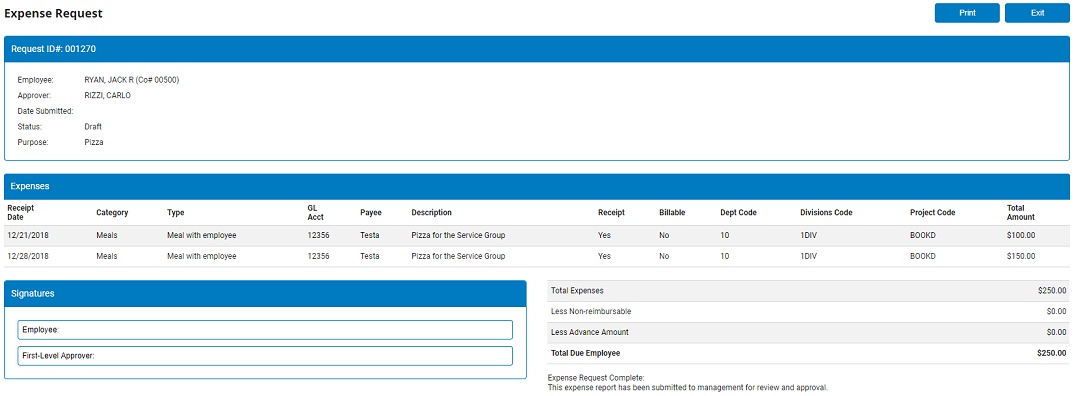
5. Click the PrintPrint button in the top-right corner.
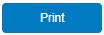
A print dialogue displays, allowing you to send the request to your printer.
6. Obtain any signatures required by your company's policy on the request print out.
7. If this is an expense request, you must provide copies of all hard copy receipts associated with the request. Attach these receipts to the approved request.
8. Submit the approved request (and attached receipts, if necessary) to your manager for approval.
Result: The request is submitted to your manager for approval. After your manager approves the request, the status will change to Approved. After your manager submits the request to Finance/Accounting, the status will change to Posted. After the request is processed by Finance/Accounting and the amount is posted to your check, the status will change to Paid.
Related Help Topics