
After entering reported time, you may need to change an entry to reflect actual time worked.
1. On the Menu, click Time and Pay > Report TimeTime and Pay > Report Time.

The Time Clock ReportingTime Clock Reporting page displays.
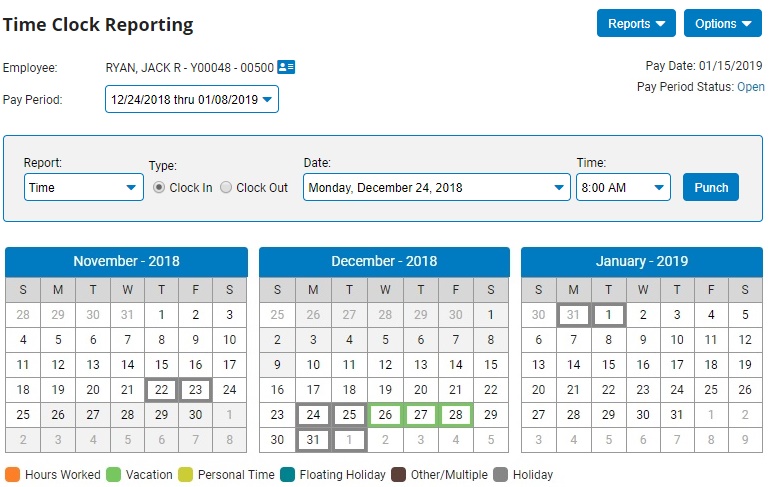
Note: You can also access the Time Clock Reporting page from the Menu by clicking Quick Links > Report TimeQuick Links > Report Time.
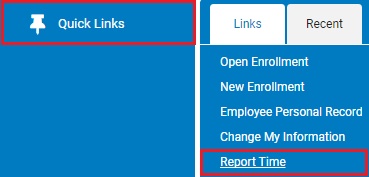
2. Scroll to the bottom of the page, to display the Hours Submitted for Selected PeriodHours Submitted for Selected Period section.
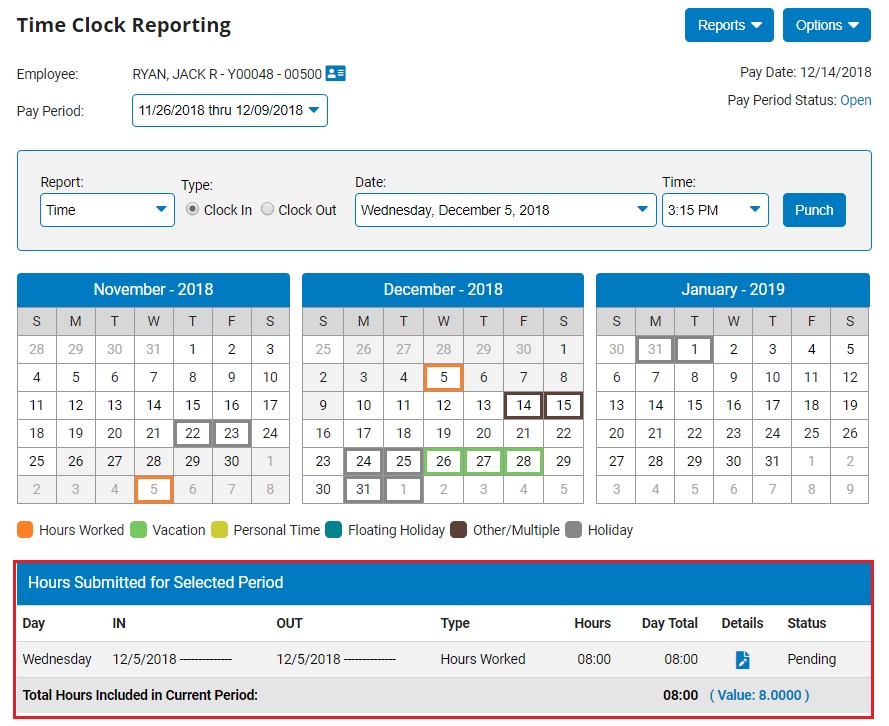
3. Click the EditEdit button for the entry to be changed.
![]()
The Time Punch EditTime Punch Edit page displays.
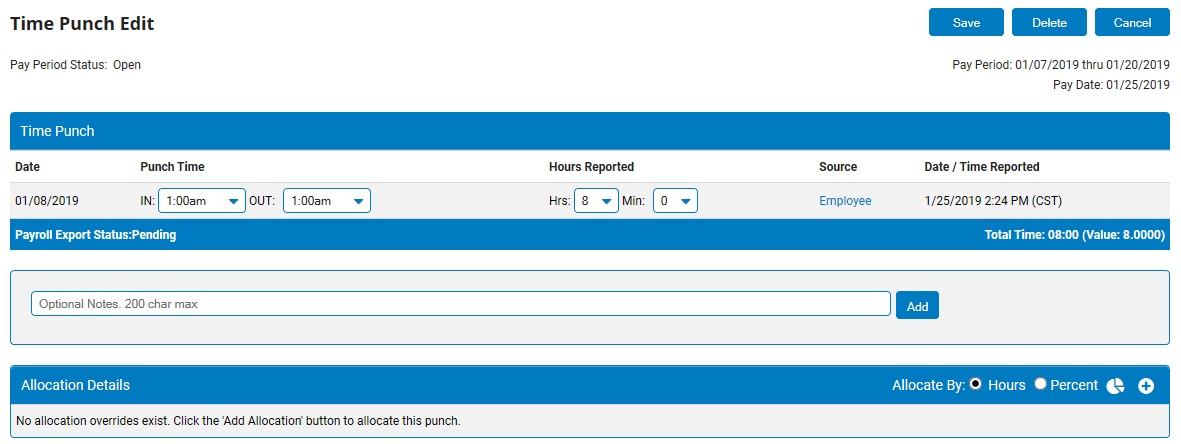
4. To correct the hours reported, use either the DateDate or Punch TimePunch Time drop-down as appropriate to edit the time punch.


5. To change the allocation of hours in various categories (department, location, and so on), make the correct selections in the drop-down boxes and click the Add AllocationAdd Allocation button to split the hours even further among another allocation. See the Related Help Topics below for more information.
![]()
6. If necessary, enter a note regarding the reported leave in the NotesNotes field and click the AddAdd button to add the note.


7. To delete an erroneous time punch, click the Delete button.
8. Click the SaveSave button.

Result: The designated time punch is either corrected or deleted.
Related Help Topics