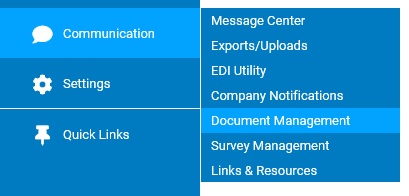
You can generate an Acknowledgement report to see a list of employees who have acknowledged reading a message sent to them through the Message Center in ExponentHR. In addition, for any employees who have yet to provide acknowledgement, you can have the notification be re-sent via email address to remind these employee of the requested acknowledgement.
To generate the Acknowledgement report:
1. On the Menu, click Communication > Company NotificationsCommunication > Company Notifications
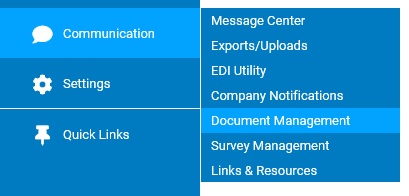
The Company NotificationsCompany Notifications page displays.
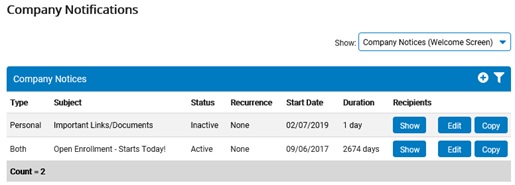
2. Select Message Center Notifications in the Show drop-down box.
The Message Center NotificationsMessage Center Notifications section displays, with a list of all Message Center Notifications that have been set up.
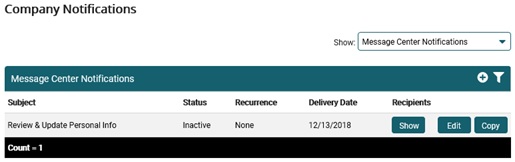
3. Click the Edit button in the row of the Message Center Notification you want to edit.
The Message Center NotificationMessage Center Notification page displays.
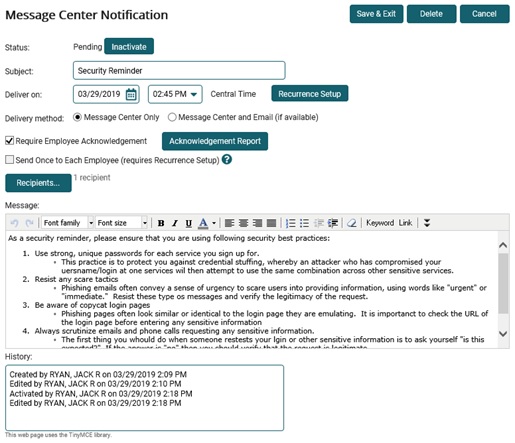
4. Click the Acknowledgement Report button.
The Acknowledgement ReportAcknowledgement Report page displays.
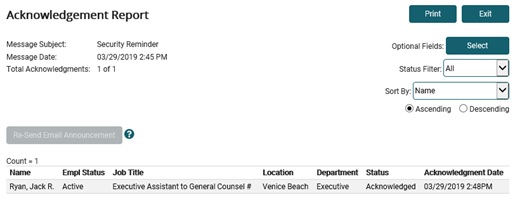
5. Use the onscreen display options to have additional columns displayed or to alter the filtering and/or sorting order, as necessary.
Changing the Report OptionsChanging the Report Options
1. Select the date of the reporting status in the Message Date drop-down box.
Note: This date lets you determine exactly when a message was read or acknowledged.
2. Select a status in the Status Filter drop-down box.
Status |
Shows |
All |
All Message Center Notifications requiring acknowledgement, regardless of status |
Read |
Message Center Notifications that have been read, but not acknowledged by the recipient |
Unread |
Message Center Notifications that have not been opened in Message Center by the recipient |
Acknowledged |
Message Center Notifications that have been acknowledged by the recipient |
3. Select the column you want to sort by and whether you want it in ascending or descending order.
6. Use the Re-Send Email Announcement feature to re-deliver an email reminder to all Active employees who have not yet Acknowledged this message and/or attachment. (Email delivery is only available to employees with a valid work email address on file.) For recurring messages which require employee acknowledgement for each recurrence, the Re-Send option is only available for the most recent recurrence.
Note: The message center system always alerts an employee of any pending Acknowledgement Required message each time that employee logs into his/her ExponentHR self-service website. This feature merely supplements that built-in functionality by sending a standard email to the employee to entice him/her to log into the ExponentHR website to read the message and provide the appropriate acknowledgement of receipt.
7. Click the Exit button.
Note: To print the report, click the Print button.
Related Help Topics: