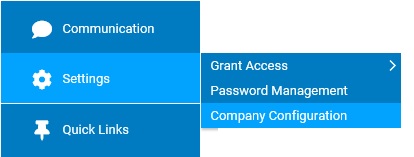
In the Company Information section, site administrators can control items such the company name that is displayed to employees (such as through company notifications or in the website's footer), enter company-specific industry codes, or update the address in the event the corporate office has moved to a new location.
In the Other Options section, employers may also choose to activate the FFCRA tax credit, CARES Act retention credit, and/or the ARPA COBRA credit features for any applicable companies within your organization. This will enable payroll administrators to claim any credits for any eligible payrolls, as defined by the respective legislative Acts.
Note: Once a configuration change is saved, the impact on your ExponentHR website is immediate.
To review or change company configuration settings:
1. On the Management Navigation Menu, click Settings > Company ConfigurationSettings > Company Configuration.
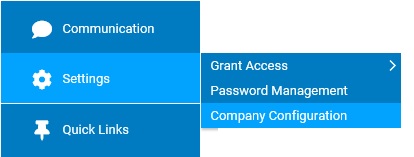
2. If applicable, select the desired company name in the Company drop-down box.
3. The Company Configuration section may selected from the drop-down menu icondrop-down menu icon.
![]()
The Company ConfigurationCompany Configuration page displays.
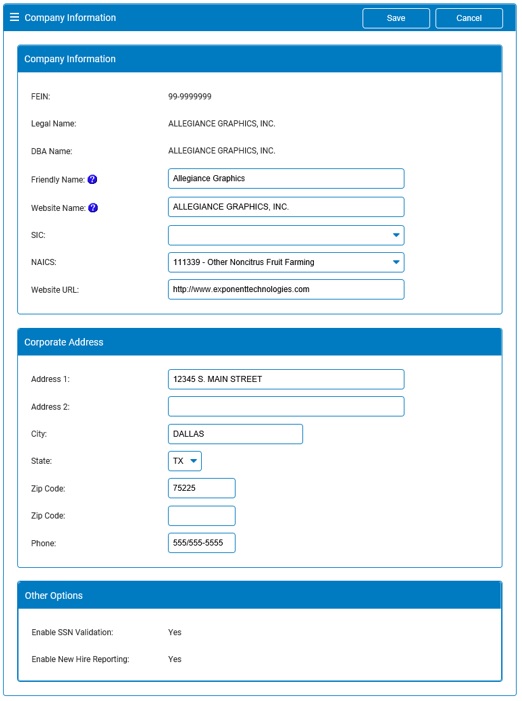
| Field | Description |
| Friendly Name | The Friendly Name is used to represent the employer name in most employee email correspondences and other textual areas of the ExponentHR personal view website. (Mixed case is recommended) |
| Website Name | The Website Name is used to represent the employer name in the footer area of each page on the ExponentHR website and in Company selection drop down lists (if your organization has multiple EINs). |
| Enable Verification of Employment | If enabled, ExponentHR automatically sends to The Work Number® encrypted employee data to be used for employment and income verification purposes. An employee initiates an employment or income verification report per the Fair Credit Reporting Act (FCRA). Credentialed verifiers with a permissible purpose and employee consent then submit the FCRA requests directly to The Work Number® to obtain the verification of income/employment. |
Note: To change the setting of an uneditable field, please contact the ExponentHR Service Team
4. Once a change has been made, click the Save button.
Result: All changes made are implemented immediately (unless otherwise stated).
Note: A complete history of all changes made through the Company Configurations tool can be viewed by selecting the Change History report from the Options drop-down box.
Related Help Topics: