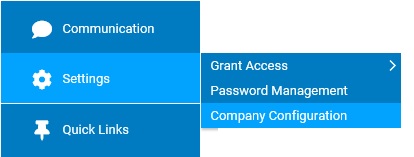
The ExponentHR website offers your organization an array of features that can be customized to match your company’s specific needs and practices. These configuration-type changes are controlled through the Company Configuration tool. Here you can navigate to any section of the tool to review the respective settings currently in use by your organization, assess alternate setting options, and make configuration changes.
Through the tool, site administrators have the ability to make on-demand changes to your organization's setup to a multitude of features, including inserting custom fields/tables on employee records, establishing pay grades, adjusting Time Clock and Expense Reimbursement system settings, and even updating company bank account information for funding future payrolls.
Note: Once a configuration change is saved, the impact on your ExponentHR website is immediate.
To review or change company configuration settings:
1. On the Management Navigation Menu, click Settings > Company ConfigurationSettings > Company Configuration.
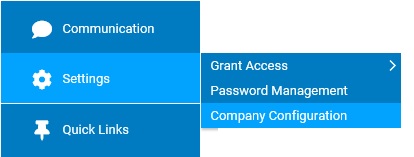
The Company Configuration page displays and defaults to the Company Information section.
2. If applicable, select the desired company name in the Company drop-down box.
3. Additional company information may be viewed upon clicking the drop-down menu icondrop-down menu icon and selecting any of the following Configuration sections:
![]()
4. Once a change has been made, click the Save button.
Result: All changes made are implemented immediately (unless otherwise stated).
Note: A complete history of all changes made through the Company Configurations tool can be viewed by selecting the Change History report from the Options drop-down box.