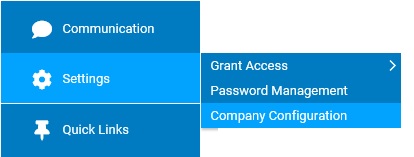
In the Custom Fields section, additional employee record fields are managed. By clicking the Add New button, administrators are able to create the a new field, specify how it is used, indicate which employee roles are able to view it, and choose its location on EANs, Quick List report, and on the Employee Personnel Record page.
Additionally, a custom field can be set up to only appear on the EAN. This will expedite the review process of the EAN by guiding the EAN submitter to answer additional fields (not related to an employee's record) when creating the EAN. This feature can be utilized when selecting the "On EAN Only" option in the Data Resides field of a custom field setup.
Note: Once a configuration change is saved, the impact on your ExponentHR website is immediate.
To review or change company configuration settings:
1. On the Management Navigation Menu, click Settings > Company ConfigurationSettings > Company Configuration.
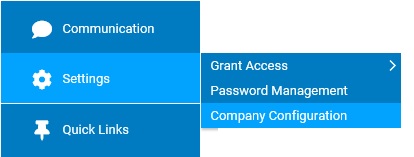
2. If applicable, select the desired company name in the Company drop-down box.
3. The Custom Fields section may selected from the drop-down menu icondrop-down menu icon.
![]()
The Custom FieldsCustom Fields page displays.
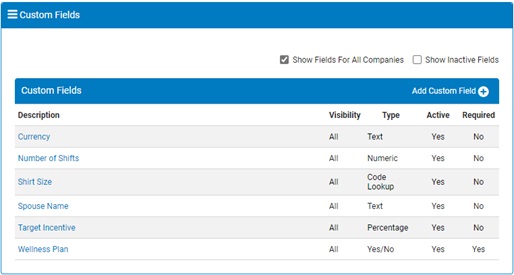
4. Once a change has been made, click the Save button.
Result: All changes made are implemented immediately (unless otherwise stated).
Note: A complete history of all changes made through the Company Configurations tool can be viewed by selecting the Change History report from the Options drop-down box.
Related Help Topics: