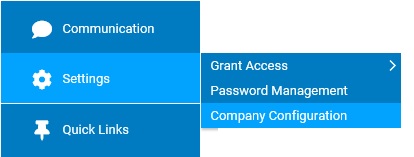
In the Dashboard / Mobile Site section, site administrators can manage the available visibility controls for the standard and mobile ExponentHR websites.
Note: Once a configuration change is saved, the impact on your ExponentHR website is immediate.
To review or change company configuration settings:
1. On the Management Navigation Menu, click Settings > Company ConfigurationSettings > Company Configuration.
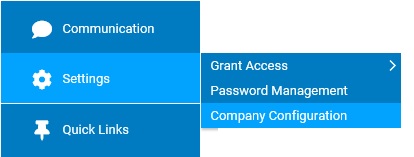
2. If applicable, select the desired company name in the Company drop-down box.
3. The Dashboard / Mobile Site section may selected from the drop-down menu icondrop-down menu icon.
![]()
The Dashboard / Mobile SiteDashboard / Mobile Site page displays.
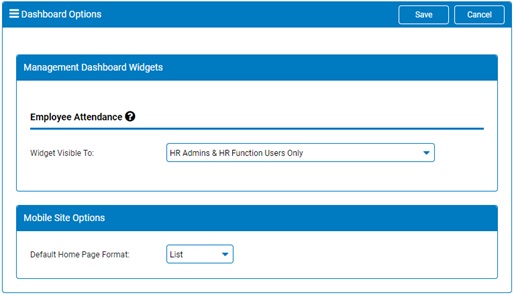
In the Management Dashboard Widgets area, you can choose to restrict visibility of a particular widget from all management users to just HR Functional and/or HR Administrator users.
In the Mobile Site Options area, you can set the default layout that will be presented to users upon their initial access of the ExponentHR Mobile website. This is in regard whether the available features are displayed in a List or Button ViewList or Button View format.
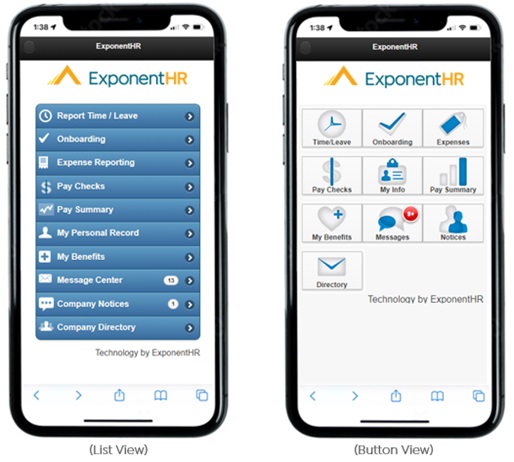
Note: Regardless of set default, users maintain the ability to switch layout options by using the toggle in the upper-left corner of the ExponentHR Mobile website.
4. Once a change has been made, click the Save button.
Result: All changes made are implemented immediately (unless otherwise stated).
Note: A complete history of all changes made through the Company Configurations tool can be viewed by selecting the Change History report from the Options drop-down box.
Related Help Topics: