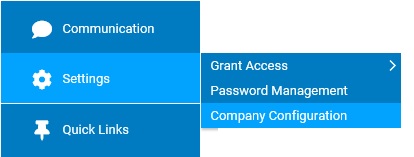
Through the Employee Personnel Record, administrators have the option to electronically upload any documents that are associated with the individual’s employment (ex. resume, certificates, signed agreements, etc.). This offers your organization a paperless filing system, while also giving your Human Resource department a convenient way to locate and immediately retrieve such documents. Each uploaded document is able to be assigned to a category, which helps you better organize the uploaded items as well as control user visibility.
To utilize these features, the first step in the Employee Documents section is to create the categories (to which a document may be assigned) and assign the permission rights (controlling who can access documents assigned to the respective category).
Each category group can have its own distinct permission rights, letting you limit document visibility within each category to any combination of the following user groups: HR Administrators (HRA), HR Function Users (HR), Payroll Function Users (PY), Benefit Administrators (BN), Managers (MR), and/or the Employee (EE). (Users, with the exception of the Employee, must also have grant access rights to the Employee Personnel Records page to view any documents related to the employee.)
Note: Once a configuration change is saved, the impact on your ExponentHR website is immediate.
To review or change company configuration settings:
1. On the Management Navigation Menu, click Settings > Company Configuration.Settings > Company Configuration.
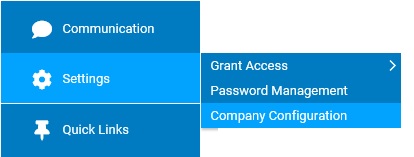
2. If applicable, select the desired company name in the Company drop-down box.
3. The Employee Documents section may selected from the drop-down menu icondrop-down menu icon.
![]()
The Employee DocumentsEmployee Documents page displays.
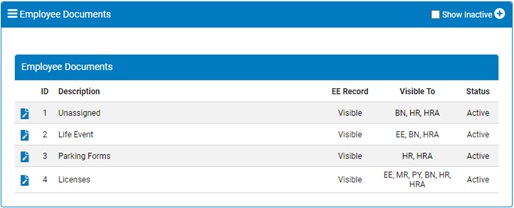
4. Once a change has been made, click the Save button.
Result: All changes made are implemented immediately (unless otherwise stated).
Note: A complete history of all changes made through the Company Configurations tool can be viewed by selecting the Change History report from the Options drop-down box.
Related Help Topics: