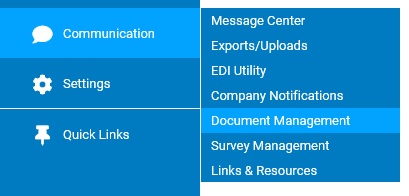
Rather than creating a new Company Notice from scratch each time, you can copy a notice your company has used before, add recipients, and give it a new start date.
To set up a new Company Notice based on an existing one:
1. On the Management Navigation Menu, click Communication > Company NotificationsCommunication > Company Notifications
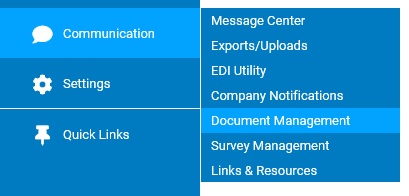
The Company NotificationsCompany Notifications page displays.
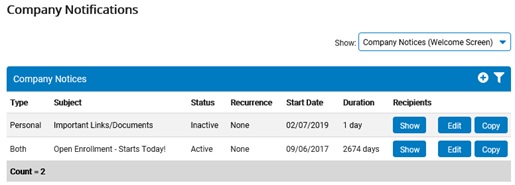
2. Select Company Notices (Welcome Screen) in the Show drop-down box.
The Company NoticesCompany Notices section displays, with a list of all Company Notices that have been set up.
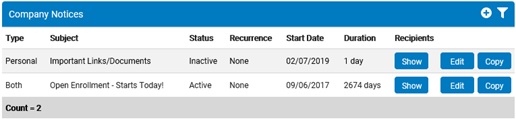
3. Click the Copy button in the row of the Company Notice you want to copy.
The Company NoticeCompany Notice page displays, with the information from the notice you copied.
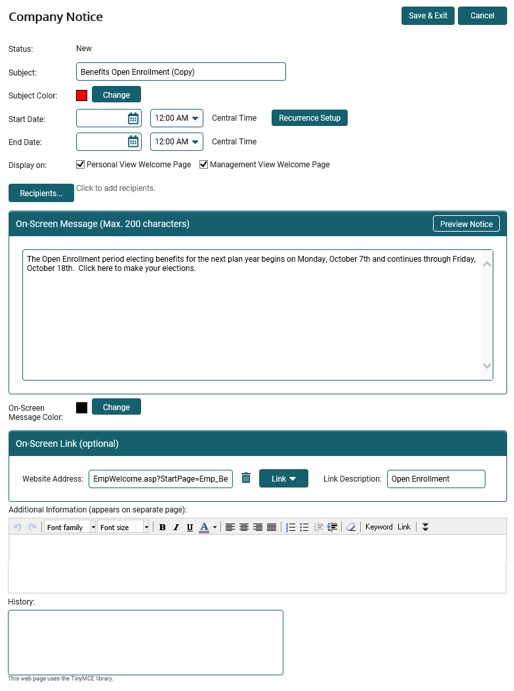
Notes:
The start date is now set to the current date, but you can change it.
No recipients are selected for the copied message.
4. Delete the word (Copy) from the text in the Subject box.
5. Select the recipients you would like to receive the Company Notice.
Selecting RecipientsSelecting Recipients
1. Click the Recipients button.
The Notifications RecipientsNotifications Recipients window displays.
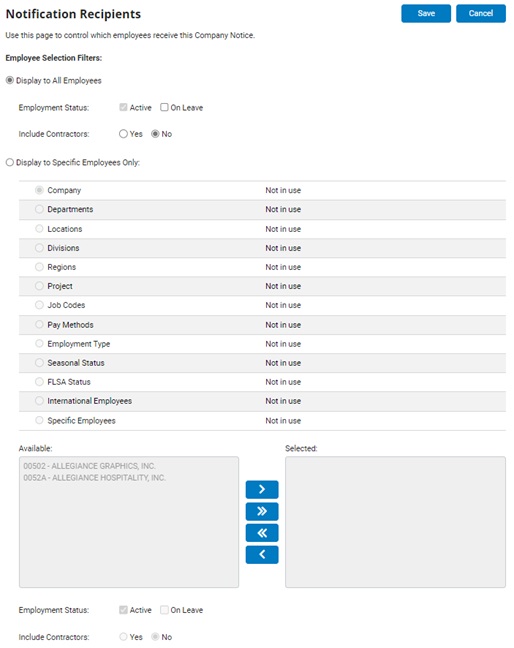
2. Click the radio button for whether you want to send the notification to all employees or only specific employees.
3. If you selected to display the notice to specific employees only, select the radio buttons for which categories to include in the list of available filters. Then, click the filters you want in the Available list and click the --> button to move them to the Selected list.
Notes:
The types of available criteria vary from company to company, but common types are department, location, and so on.
Select the check box to include on-leave employees in the Available list.
The filters work in conjunction with each other. Select more than one category at a time to further restrict the audience.
4. Click the Save button.
6. Change other information, as necessary. See Related Help Topics for instructions on setting up Company Notices.
7. Click the Save & Exit button.
Result: On the start date, the Company Notice appears on the selected employees' Welcome page in the Personal or Management view of ExponentHR.
Related Help Topics: