
Your employees submit Advance Requests when seeking advance payment for expected business expenses. If one of your employees does not have access to a computer to submit an advance request, you may create and directly approve an advance request on behalf of your employee.
Note: An advance request is a single item request for advance funding that the employee will later apply to upcoming business expenses.
To create an Advance Request:
1. On the Management Navigation Menu, click Wage & Tax > Expense ApprovalWage & Tax > Expense Approval.

The Expense ReimbursementsExpense Reimbursements page displays.

2. Select New Advance from the Options button.
The Advance RequestAdvance Request page displays.

3. Select the employee on whose behalf you want to submit the advance request from the Employee drop-down box.
The Advance RequestAdvance Request page updates to display new fields.
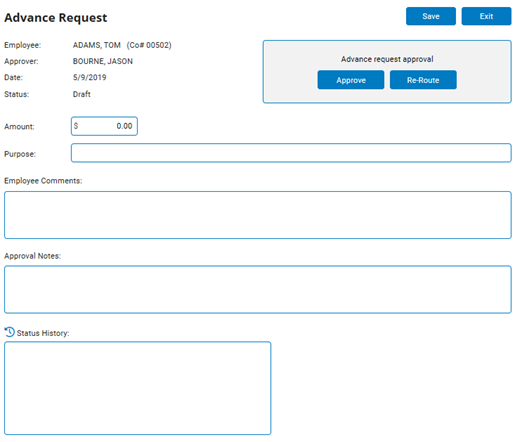
4. Enter the purpose of the advance in the Purpose field.
5. Enter the total amount of the advance in the Amount text box.
6. If necessary, enter any additional information about the request in the Approval Notes field.
7. Review the advance request and then click the Approve button to approve the request and send it to Finance/Accounting.
Notes:
The request skips the Submitted status because you can directly approve it.
If you are not ready to approve the request, you may click the SaveSave button to save the advance request in Draft status without approving it. You may edit the advance request at a later time and approve it when you are ready.

8. When a confirmation pop-up displays, click the OK button.
Result: The approved Advance Request is submitted to Finance/Accounting for processing. When the request is processed, the status will change to Posted. When the employee receives reimbursement, the status will change to Paid.
Note: If you are submitting a request on behalf of an employee, you may also need to print the request and obtain necessary signatures before submitting it to Finance/Accounting. See Related Help Topics below for more information.
Related Help Topics