
If you create an expense or advance request on behalf of an employee, you may need to print it and work with your employee to obtain signatures and complete any other steps required by your company's policy.
To print an expense or advance request:
1. On the Management Navigation Menu, click Wage & Tax > Expense ApprovalWage & Tax > Expense Approval.

The Expense ReimbursementsExpense Reimbursements page displays.

2. If necessary, adjust the filtersadjust the filters to change the expenses displayed in the Expense and Advance Requests table.
Select an employee from the Employee drop-down box to view requests for that employee only.
Enter a date in the Submitted Since text box to view requests submitted after the entered date.
Select a status from the Status drop-down box to view requests with the selected status only.
Select an option from the Sort By drop-down box to sort requests by specific criteria, including date submitted, the amount of the request, and so on.
Select the Ascending or Descending radio buttons to sort requests in ascending or descending order based on the other criteria you've selected.
The Expense and Advance RequestsExpense and Advance Requests table updates to display the expense requests you selected.
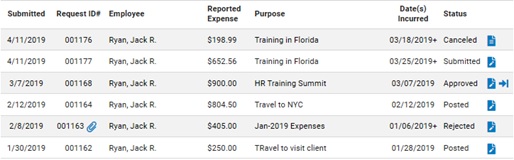
3. Click the EditEdit button on the row of the Expense and Advance Request table listing the request you want to print.
![]()
The Expense RequestExpense Request edit page displays.
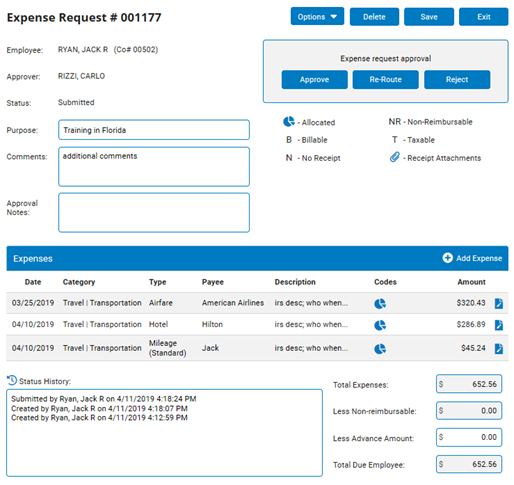
4. Select View/Print Summary from the Options drop-down menu.
A printable version of the requestprintable version of the request displays in a new window.
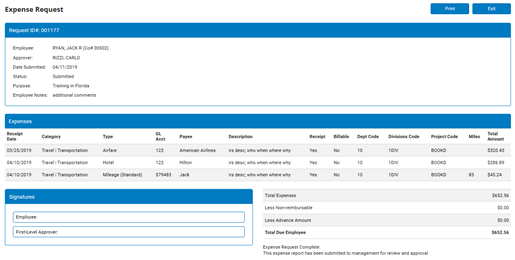
5. Click the PrintPrint button.

Result: A print dialogue displays, allowing you to send the request to your printer.
Note: If your organization requires that all receipts are submitted electronically along with the Expense Request, the ExponentHR system can validate the existence of an image file for each item included in the Expense Request and provide a warning to the employee submitting the Expense Request if there is not an attachment at time of submission. Please contact ExponentHR Client Services if you would like to find out more about this option or to have this feature activated for your organization.
Related Help Topics