
The ExponentHR system remembers "recognized devices" for up to 1 to 12 months without user login activity, based on the selected Trusted Recognized Device duration threshold setting for your organization. Using the Delete Recognized Device History feature, administrators have the option to immediately expire all recognized devices for a specific user.
|
An employee informs you that a device they use to log into their ExponentHR account is missing/stolen. If it was designated as a recognized device by the employee, the secondary authentication requirement will be bypassed for any user attempting to log into the ExponentHR website from that account. Use the Delete Recognized Device History utility to immediately erase the recognized device designation, ensuring the secondary authentication requirement is enforced as an added layer of protection until the device is found. |
To delete a user's recognized device history:
1. On the Management Navigation Menu, click Settings > Password ManagementSettings > Password Management.

The Password ManagementPassword Management page displays.

2. Click the Options button.
3. Select the Delete Recognized Device History item.
The Delete Recognized Device HistoryDelete Recognized Device History page displays.
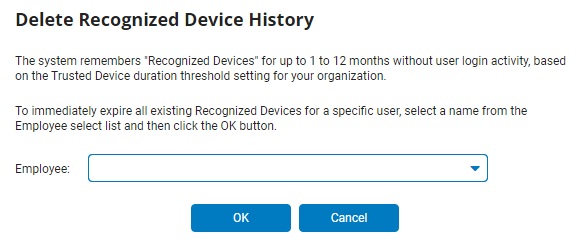
4. Select the employee whose recognized device history you want to delete from the Employee drop-down list.
5. Click the OK button.
Result: The employee's recognized device history is deleted, resulting in the employee being prompted to complete secondary authentication on each unique device before successfully completing their login.
Related Help Topics
Managing Password Requirements and Website Security
Building Strong Password Requirements
Resetting a User's Password Duration