
If your organization requires changed passwords to contain two or more unique characters, you can use the Delete Password History utility as an override and delete an employee's password history so there will be no previous password for comparison.
|
An employee has "Iwmi0897" as his password. He's prompted to change his password and wants to change it by one number (changing the 7 at the end to an 8). However, company guidelines dictate that he must have at least two unique characters in the new password. He contacts you to see if you can delete his password history so he can use the password he'll most likely remember. Use the Delete Password History utility to perform the override for him. |
To delete a user's password history:
1. On the Management Navigation Menu, click Settings > Password ManagementSettings > Password Management.

The Password ManagementPassword Management page displays.

2. Click the Options button.
3. Select the Delete Password History item.
The Delete Password HistoryDelete Password History page displays.
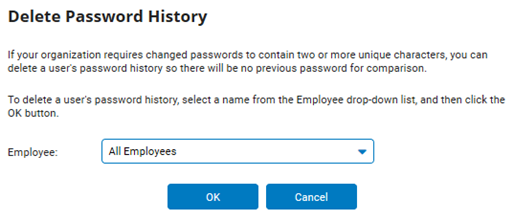
4. Select the employee whose password history you want to delete from the Employee drop-down list.
5. Click the OK button.
Result: The employee's password history is deleted, so the employee can choose the same password or a similar one again.
Related Help Topics
Managing Password Requirements and Website Security
Building Strong Password Requirements
Resetting a User's Password Duration