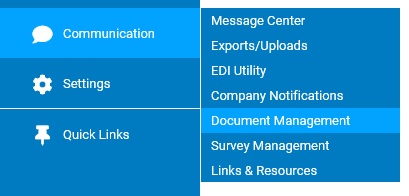
The first step in organizing documents in Document Management is to add folders where you can save documents. After you have set up the folder, you can save uploaded documents to it and assign the folder to a Web page that employees can access through ExponentHR. If changes ever need to be made to the folder, they can be accomplished through the steps provided below.
Note: You cannot delete a folder. However, you can remove it from Web pages making it unavailable for employees to access. See the Related Help Topic below for more information.
To edit folders to change the title or the sort order of the documents added to it:
1. On the Management Navigation Menu, click Communication > Document ManagementCommunication > Document Management
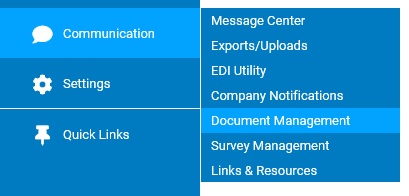
The Document ManagementDocument Management page displays.
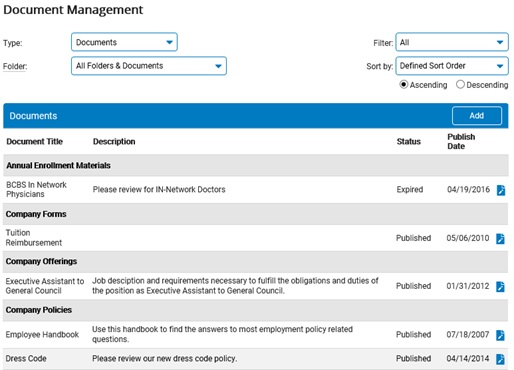
2. Select Folders in the Type drop-down box.
The list of existing folders displays.
3. Click the Edit icon next to the folder you want to edit.
The Edit FolderEdit Folder page displays.
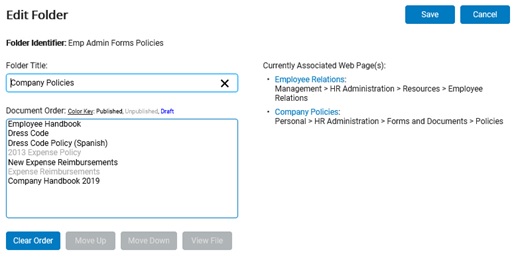
Note: The Global Folders section at the bottom of the page lists folders that ExponentHR uses to save documents it publishes to all clients. You cannot edit these folders.
4. To change the title, type over the text in the Folder Title text box.
5. To change the order of how the documents are listed in the folder on the Web page(s), select the document in the Document Order box, then click the Move Up or Move Down button.
6. To see properties of the document, such as publish date and status, click the View File button.
The View DocumentView Document page displays.
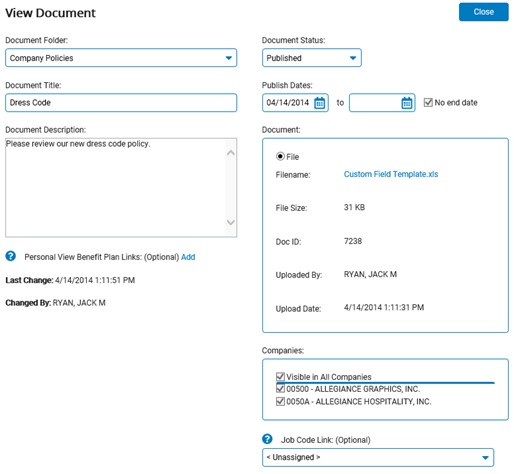
7. Click the Save button.
Result: The edits are saved, and the Document Management page displays.
Related Help Topic
Editing Web Pages to Display Folders