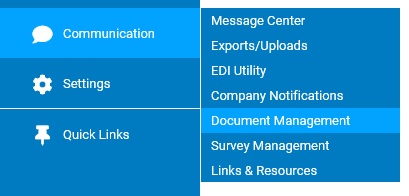
The last step in organizing documents in Document Management is to post folders containing the uploaded documents to pre-defined Web pages. See the Related Help Topic below for more information.
To edit a Web page to display a folder with uploaded documents:
1. On the Management Navigation Menu, click Communication > Document ManagementCommunication > Document Management
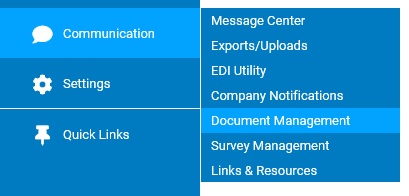
The Document ManagementDocument Management page displays.
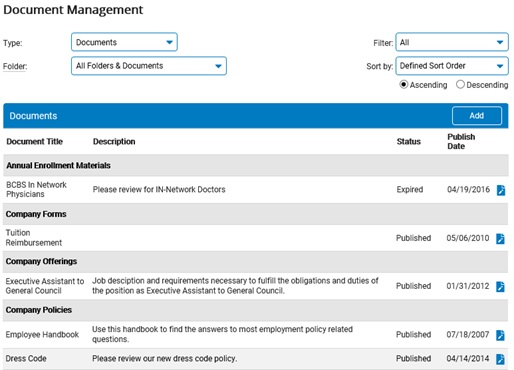
2. Select Web Pages in the Type drop-down box.
The list of pre-defined Web pages displays.
3. Click the Edit button next to the Web page on which you want to display a folder.
The Edit Web PageEdit Web Page displays.
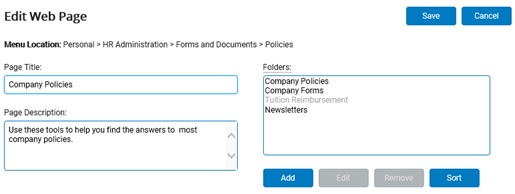
4. Type over the default text in the Page Title text box, if desired.
Note: You cannot change the menu location of the Web page (how it is accessed using the ExponentHR Navigation Bar).
5. Type an overall description of the folders/documents that will be posted on the Web page in the Page Description text box.
The description will appear on the Web page.
6. Click the Add button to add a folder to the Web page.
Note: You can remove a folder from the Web page by selecting it and then clicking the Remove button.
7. Select the folder you want to display on the Web page, and then click the Add button.
Notes:
Folders with no documents stored in them appear gray in the list.
You can add more than one folder at a time by using Shift + click or Ctrl + click and then clicking the Add button.
8. Click the Save button.
Result: The Document Management page displays, and the Web page shows the number of folders and documents just added to it.
Related Help Topic: