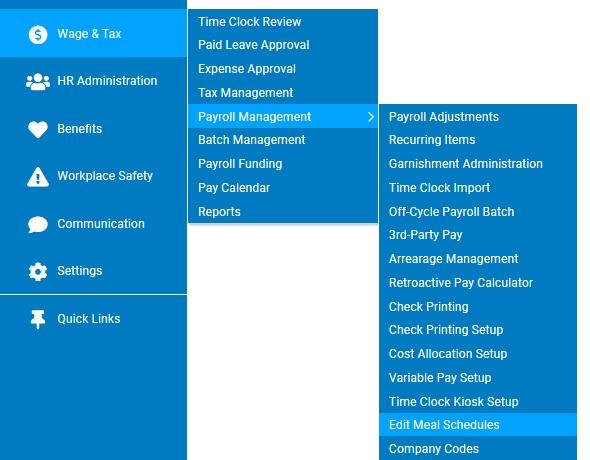
When an employee is first added to the ExponentHR system, the employee's manager has the option of setting up a meal schedule for the employee. Although you normally use EANs for changes to a single employee's meal times, the ExponentHR Meal Scheduler utility allows you to automate scheduled employee meal breaks for many hourly employees at once.
Several
of your non-exempt employees have set schedules and take lunch
at the same time each day. In order to avoid the need for the
employees to clock in and out for lunch every day, you may designate
an automatic lunch break. ExponentHR will then automatically
clock the employees in/out at a designated time without requiring
them to use
the Time Clock Reporting page. |
By activating a meal schedule for an employee, ExponentHR will automatically deduct the designated meal time from the employee’s time worked, without any action by the employee. Thus, it will only be necessary for an employee to report total hours or clock in and out once each day.
The Meal Scheduler utility can be activated for any hourly, non-exempt employee using one of the two following methods:
Scheduled Meal BreakScheduled Meal Break
ExponentHR will automatically clock out the employee at a specified time (when their meal break begins) and clock them back in at a specified time (when their meal break ends).
Example: You want to give your employee 30 minutes for lunch at the same time each day. You set up ExponentHR's Meal Schedules utility to automatically clock the employee out at 12:30pm and then back in at 1:00pm. The employee is expected to leave for lunch at 12:30pm and return from lunch by 1:00pm each day.
Note: ExponentHR will not automatically deduct a meal break if the employee's shift begins after the meal break starts, or if the employee's shift ends before the meal break ends. In the example above, if the employee's shift began at 12:45pm, ExponentHR would NOT automatically deduct a meal break.
Flexible Meal Auto DeductionFlexible Meal Auto Deduction
ExponentHR will automatically deduct a specified amount of time for the employee's meal break, provided the employee’s total shift has met a minimum amount of time.
Example: You have an employee who works both days and night, and you want to give the employee 30 minutes for a meal as long as their shift is six hours or more. You set up ExponentHR's Meal Schedules utility to automatically deduct 30 minutes from the hours worked by the employee for each shift that is six hours or longer. The employee is free to take this 30 minute meal break any time they wish.
Note: Employees for whom you have not set up automated meal breaks will still need to clock out/in when leaving and returning from meals as they normally would.
To edit meal schedules for employees:
1. On the Management Navigation Menu, click Wage & Tax > Payroll Management > Edit Meal SchedulesWage & Tax > Payroll Management > Edit Meal Schedules.
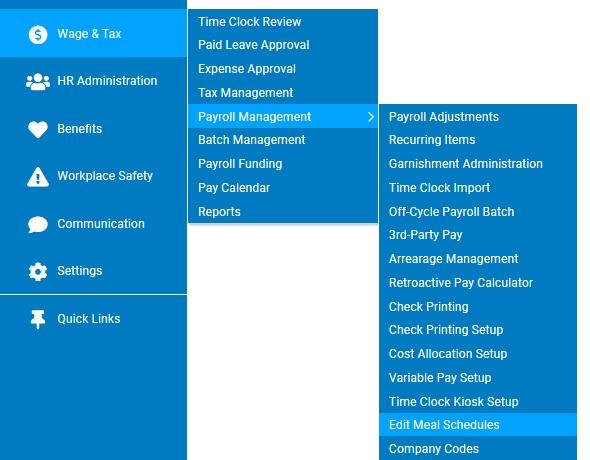
The Edit Meal SchedulesEdit Meal Schedules page displays.
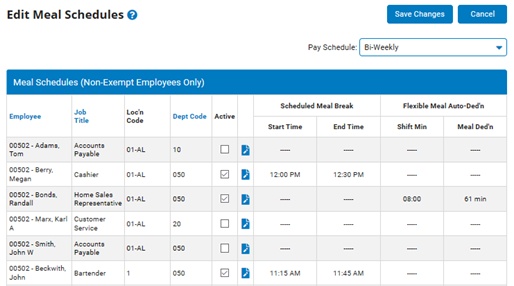
2. If necessary, select the pay schedule assigned to the employees for which you would like to edit lunch schedules from the Pay SchedulePay Schedule drop-down box.

Only non-exempt employees falling under the pay schedule you selected display.
3. Specify which employees of those listed will have a set meal period automatically deducted by ExponentHR.
Set a Scheduled Meal Break for an EmployeeSet a Scheduled Meal Break for an Employee
To set a Scheduled Meal Break for an employee:
1. Check the ActiveActive checkbox by the employee for which you want to add a specified meal period.

2. Select the daily start and end times for the employee's meal period from the Start Time and End TimeStart Time and End Time drop-down boxes.
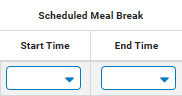
Note: Leave the Shift Min and Meal Ded'd boxes empty.
Result: ExponentHR will automatically clock the employee out/in each day at the times you specify each business day. The employee will still need to clock in at the start of the day and clock out at the end of the day.
Set a Flexible Meal Auto-Deduction for an EmployeeSet a Flexible Meal Auto-Deduction for an Employee
To set a Flexible Meal Auto-Deduction for an employee:
1. Check the ActiveActive checkbox by the employee for which you want to add a specified meal period.

2. Select the minimum length of the shift required for the employee to receive a meal break from the Shift MinShift Min drop-down box.

The employee's meal break will only be deducted if their shift meets or exceeds the number of hours you select.
3. Select the number of minutes to be automatically deducted for the employee's meal each day from the Meal Ded'nMeal Ded'n drop-down box.

Note: If you are setting a number of minutes to be deducted each day for the employee's meal break, leave the Start Time and End Time boxes empty.
Result: ExponentHR will automatically deduct the number of minutes you enter from the employee's reported hours each day, provided their shift meets or exceeds the minimum shift length you specify. The employee will still need to clock in at the start of the day and clock out at the end of the day.
Note: Only employees you specify will follow a set meal schedule. All other non-exempt employees must clock out/in as normal to take meal breaks.
4. Click the Save Changes button.
Result: Your changes to employee meal schedules are saved. After you save changes, ExponentHR will automatically clock out/in any employees for which you designated a meal time every day they work.
Related Help Topics