
If the employee or employee's spouse become eligible for Federal Medicare or Medicaid, you may decline coverage for the employee and spouse under your employer's plan on the employee's behalf. If the employee or the employee's spouse lose Medicare or Medicaid eligibility, you may elect health coverage for the employee and spouse under your employer's plan on the employee's behalf.
A Wizard will step you through the process necessary to complete the benefits change request. If you need to leave the process prior to completion, use the ExitExit button to save your changes and resume later.

1. On the Management Navigation Menu, click Benefits > Life EventsBenefits > Life Events.
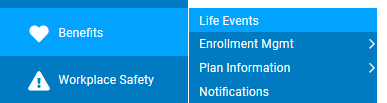
The Life EventsLife Events page displays.
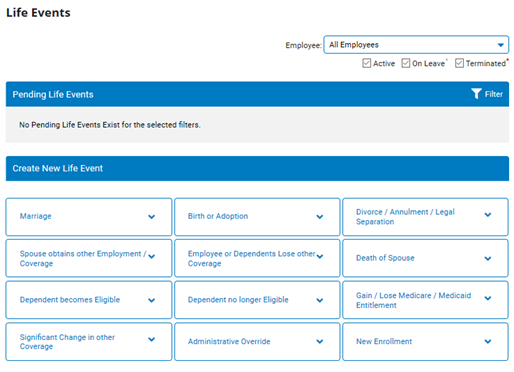
2. Select the employee who you would like to report an eligibility change event for from the EmployeeEmployee drop-down box.

3. In the Create New Life Event section, select Gain/Lose Medicare/Medicaid Entitlement Life Event type.
The Life Event WizardLife Event Wizard displays.
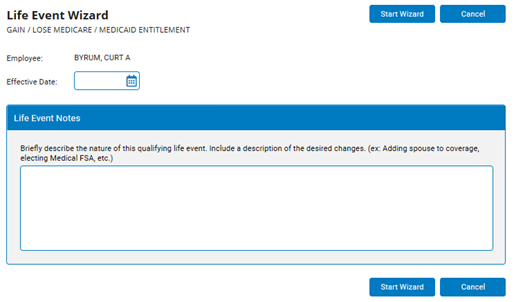
4. Enter a date (in the format mm/dd/yyyy) in the Effective DateEffective Date text box.
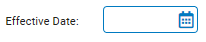
Note: Use the effective date of the new Medicaid/Medicare coverage as the effective date for this Life Event. You may submit this Life Event up to 30 days before the effective date, but no later than 31 days after the effective date.
5. Enter the reason for this change in benefits in the Life Event NotesLife Event Notes text box.
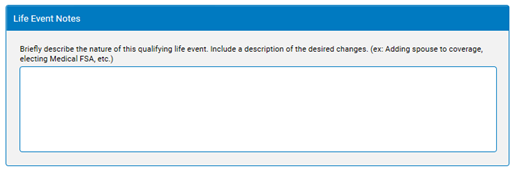
6. If there are any files you would like to attach to assist with the validation of the life event, they may be added in the Supporting DocumentsSupporting Documents section.

7. Click the Start WizardStart Wizard button.

The Life Event - Dependent ChangesLife Event - Dependent Changes page displays.
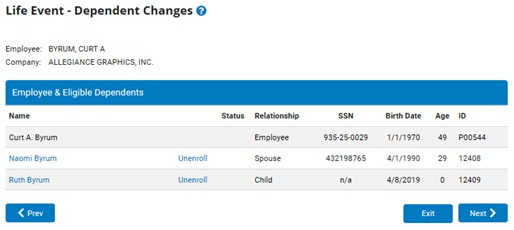
Note: If the employee is the only person affected by this Life Event, you will not need to make any changes in this section of the Life Event Wizard.
8. If the employee's spouse is not listed, click the Add DependentAdd Dependent button to create a new dependent record for the spouse.
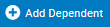
9. If the employee's spouse is already listed, and if necessary, you may select the spouse’s name and change the Full Time Student or Handicapped status on the Edit Dependent InformationEdit Dependent Information screen.
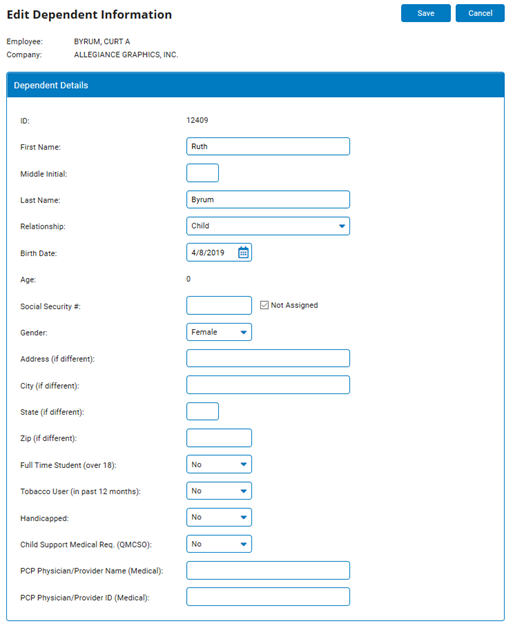
10. If the employee or spouse is now being covered by Medicare/Medicaid, and you want to remove the employee or spouse from coverage on the employee's behalf, you have two options:
To remove the employee or spouse from all existing health plan coverage, click the Unenroll link next to an dependent's name.
To selectively remove the employee or spouse from a single plan, wait until step 12 in the wizard process.
11. Click the NextNext button.

The Life Event Wizard (Information) page displays.
Notes:
In the steps that follow, the system will display a summary view of your current year elections.
Some current elections cannot be modified during this mid-year change. These options will either be disabled in the enrollment screens, or indicated through pop-up notices as adjustments are entered.
12. Click the NextNext button.

The Life Event Wizard - Current Year ElectionsLife Event Wizard - Current Year Elections page displays.
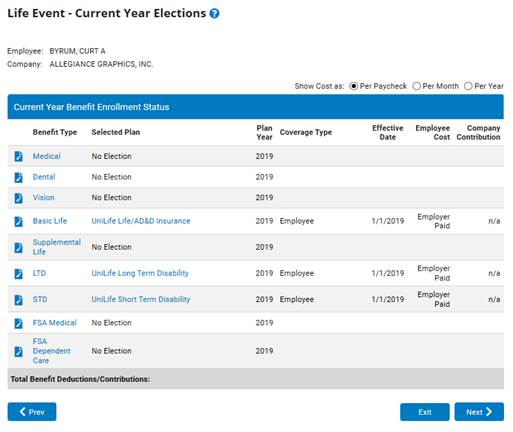
13. To make the appropriate changes to the employee's current year coverage or the spouse’s coverage, click the EditEdit icon corresponding to the relevant plan.
![]()
Note: Be sure to include all desired changes for this Life Event before continuing on to the next step. This would include enrolling the employee or spouse into a particular plan, changing plans, or waiving coverage the employee had previously selected.
14. After completing all Current Year elections, click the NextNext button.

The Life Event Wizard (Information) page displays.
15. Click the NextNext button.

The Life Event Enrollment ValidationLife Event Enrollment Validation page displays.
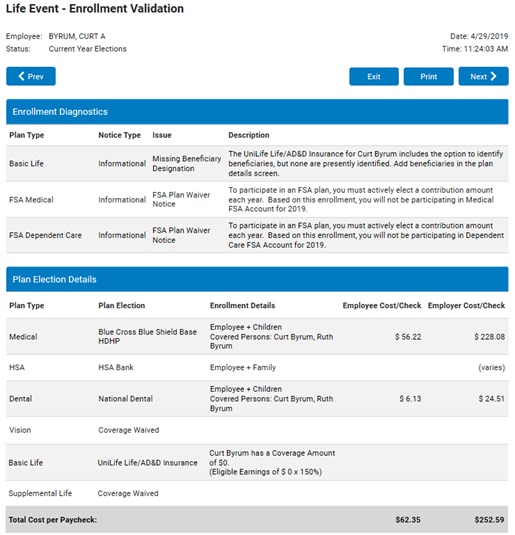
Note: The Validation process will verify that all modified elections meet certain enrollment rules according to your plan rules. If critical errors are encountered, they will be indicated in the subsequent report and must be corrected prior to submitting the Life Event.
16. Carefully review all information on this report.
17. If you need to adjust any information, click the PreviousPrevious button and return to the Benefit Enrollment screen.

18. If you are satisfied with these elections, click the PrintPrint button to obtain a printed copy of this report.

19. Click the NextNext button.

The Life Event Wizard (Information) page displays.
20. Click the NextNext button.

The Life Event SummaryLife Event Summary page displays all changes to the employee's Medicare/Medicaid coverage.
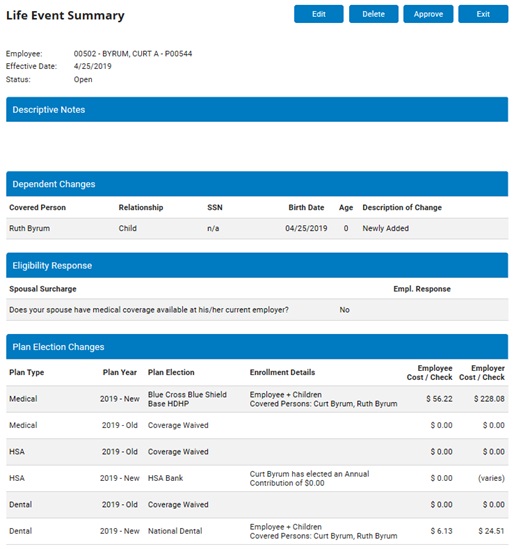
To edit or view detailed Life Event elections, click the EditEdit button.

To permanently cancel changes prior to execution, click the DeleteDelete button.

20. If all changes are accurate, click the ApproveApprove button.
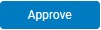
Result: The Life Event is submitted to the benefits administrator for approval.
Notes:
Although you may exit the life event wizard at any time by clicking the ExitExit button, exiting the life event does not delete it. The life event will remain in the system until you complete it or delete it.

Changes will not occur until the Life Event is approved by the benefits administrator and the designated effective date is reached. Once approved, all changes will be reflected in the employee's records on the effective date.
You may need to forward evidence of the qualifying life event to a member of the Human Resources staff. Contact your benefits administrator for more details.