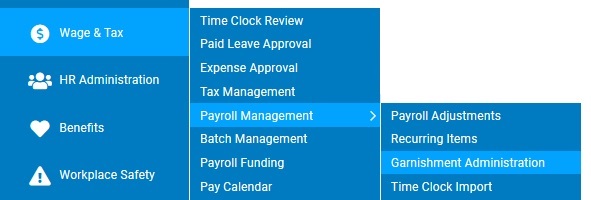
For times when garnishment payments are made outside of the ExponentHR system, you can record these payments in the payment history.
Note: Entering a payment adjustment makes a change to the payment record. It does not affect the amount deducted from employee pay or the amount remitted. If you need to adjust the amount for a period of time, perform a payment override. See the Related Help Topic.
To make an adjustment to the garnishment payment record:
1. On the Management Navigation Menu, click Wage & Tax > Payroll Management > Garnishment AdministrationWage & Tax > Payroll Management > Garnishment Administration.
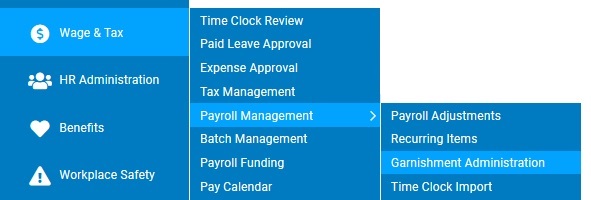
The Garnishment AdministrationGarnishment Administration page displays.
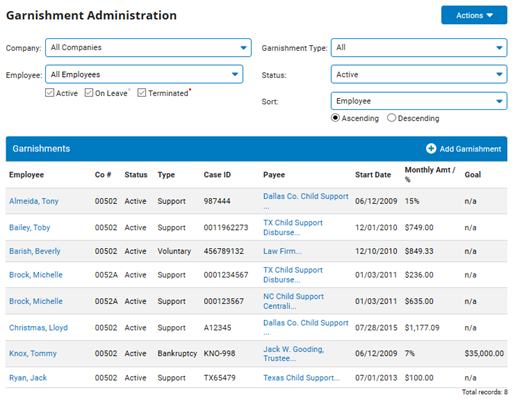
2. Click the employee name in the row of the garnishment for which you want to record an adjustment.
The Garnishment SetupGarnishment Setup tab displays.
.jpg)
3. Click the Payments tab.
The PaymentsPayments tab displays.
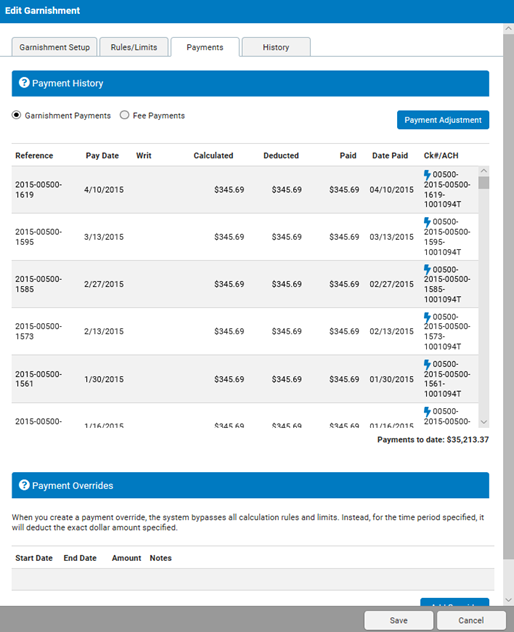
4. Click the Payment Adjustment button.
5. Select the date that is to be associated with the payment adjustment in the Pay Date field.
6. Enter the value of the payment in the Amount field.
7. In the Reference field, type any notes, description, or reference to an external document/instructions related to the payment adjustment.
8. Click the Save button to record the payment.
9. Click the Save button to exit the garnishment and keep any changes made.
Related Help Topics