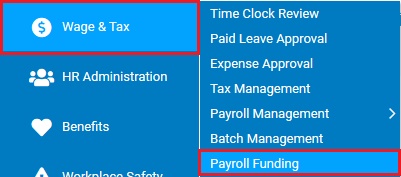
Use this report to view the payroll funding requirements for all payroll batches processed through the ExponentHR system.
Note: ExponentHR sends an e-mail notification to specified recipients whenever the Payroll Funding Summary is ready for review.
To run this report:
1. On the Menu, click Wage & Tax > Payroll FundingWage & Tax > Payroll Funding.
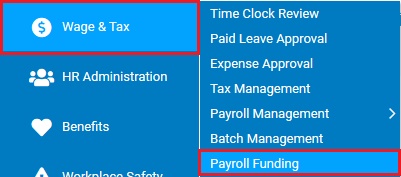
The Payroll Funding SummaryPayroll Funding Summary page displays, with a list of all payroll batches that have been processed through ExponentHR.
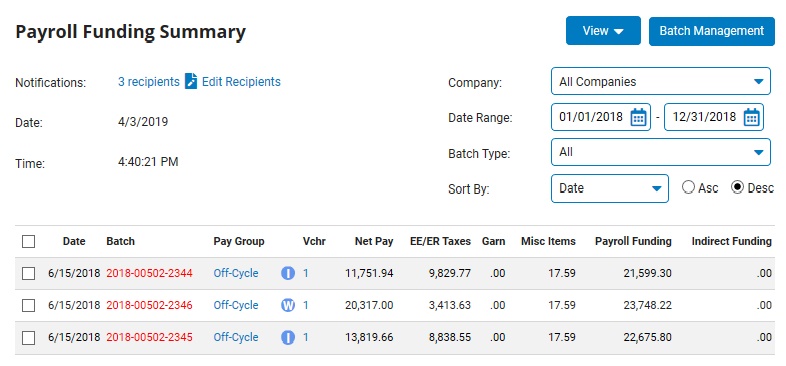
2. Check the box next to the specific batch you would like to review in detail. If desired, you may also view the details of multiple batches in a single detail review by checking more than one payroll batch.
3. Click the ViewView button.

4. From the drop-down menu list, select which payroll funding report to view:
Batch Funding Detail Displays the total funding amount breakdown by subtotaling the payroll amounts for each code associated with the selected batch(es).
Batch Funding by Account Displays the total funding amount that each of your organization's listed bank accounts are responsible for funding.
Batch Funding Voucher Displays the total funding amount breakdown by each employee voucher associated with the selected batch(es).
Miscellaneous Funding Items Provides analysis of various forms of miscellaneous billing items your organization is responsible for funding.
Notes:
To view the employee detail for a specific batch, click on the applicable batch number. Or review the details of multiple batches at once, check the box next to the desired batches and click the View button to see a combined detailed review.
For a more detailed explanation of the contents of any specific column, click on the column title.
To manage the list of recipients of any batch-related e-mail notifications, click the Edit Recipients link. The Recipients: Payroll Funding NotificationRecipients: Payroll Funding Notification page displays.
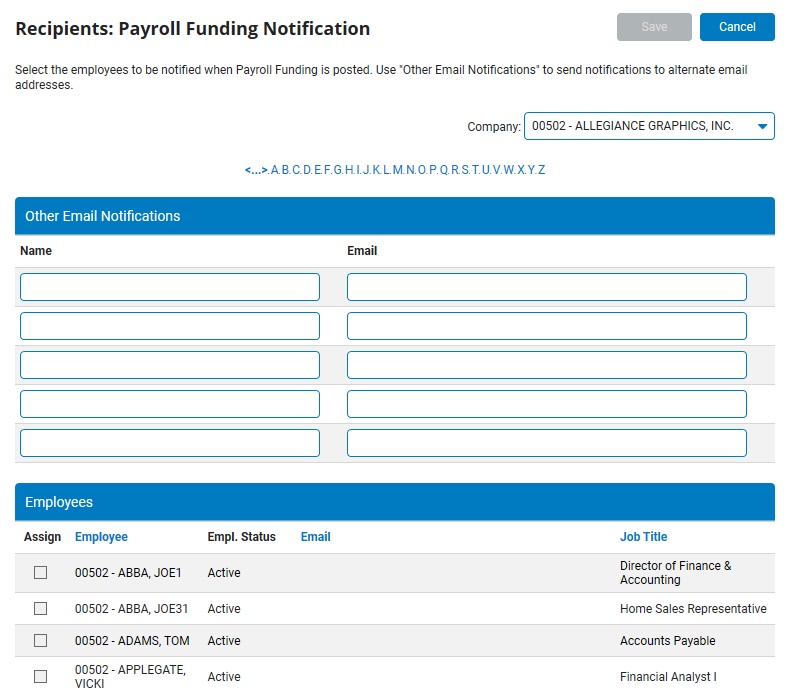
Related Help Topics