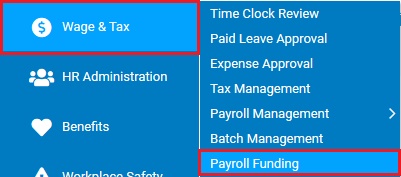
This report provides analysis of specific forms of miscellaneous funding items (such as Stop Payment, etc). Use this report to review Miscellaneous Funding Item amounts allocated to groups or individuals within your organization for a specified time period.
To run this report:
1. On the Menu, click Wage & Tax > Payroll FundingWage & Tax > Payroll Funding.
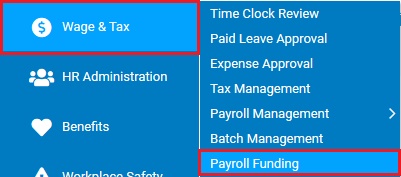
The Payroll Funding SummaryPayroll Funding Summary screen will display.
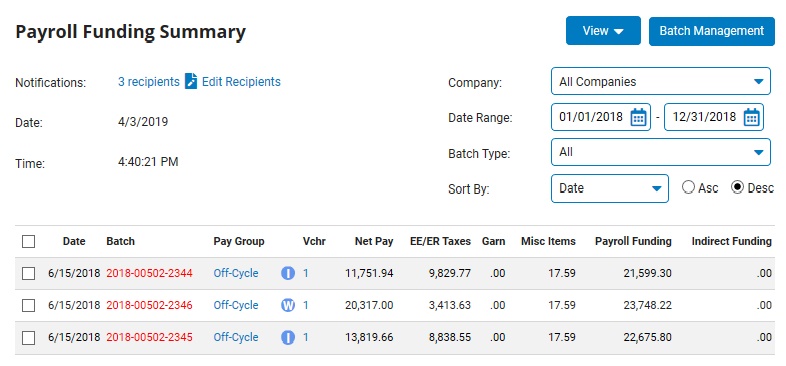
2. Click the View button and select Miscellaneous Funding Items link.
The Miscellaneous Funding ItemsMiscellaneous Funding Items page displays.
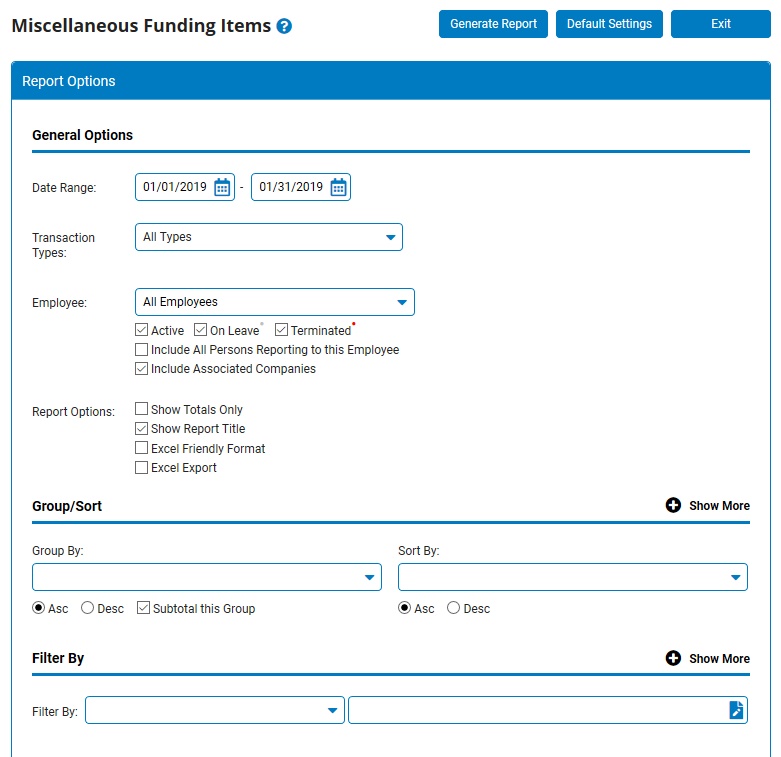
3. Enter the start and stop dates for the pay period in which you would like to view miscellaneous funding items in the Date Range fields.
4. Select the transaction type you would like to include from the Transaction Types drop-down box.
5. If necessary, select a specific employee from the Employee drop-down box to view the report for that employee only.
6. To format the report by grouping, sorting, or filtering the results, see the Related Help Topics.
7. Click the Generate Report button.
Result: The report you selected displays in a new window with the options you selected.
Notes:
You can print the report by clicking the Print button.
You can close the report by clicking the Close button.
Related Help Topics:
Generating and Formatting a Report
Generating a Report Using a Template