
Managers may use this process to remove existing overrides that either force or deny employee benefits eligibility (and enrollment) from a plan outside of ExponentHR's automated ineligibility rules.
You
had performed an eligibility override to force an employee not
eligible for the benefits plans. At this point, the employee has
returned to regular status and will now be eligible to receive
benefits. By removing the benefit override, the system will look
to the benefit rules and allow the employee to enroll in benefits. |
1. On the Management Navigation Menu, click Benefits > Eligibility OverrideBenefits > Eligibility Override.

The Eligibility OverrideEligibility Override page displays.
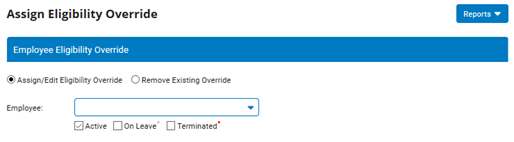
2. Select the Remove Existing OverrideRemove Existing Override radio button.

Below are some examples for further clarification on which type of eligibility override to use and the dates to enter when forcing an employee eligible or not eligible.
For an employee who needs to have a past eligibility date changed:
Issue: Employee eligible 2/15/2019, but should be eligible 3/1/2019.
Action: Employee should be Forced Eligible with a beginning date of 3/1/2019.
For an employee who needs to have a future eligibility date changed (employee has not yet become eligible):
Issue: Employee will become eligible 9/1/2019, but should be eligible 10/1/2019.
Action: Employee should be Forced Eligible with a beginning date of 10/1/2019.
For an employee who is currently eligible, but needs to have the eligibility date changed to a future date:
Issue: Employee is eligible as of 6/5/2019, but should be eligible 10/1/2019.
Action: Employee should be Forced Not Eligible with a beginning date of 6/5/2019 and an expiration date of 9/30/2019.
For an employee who is currently eligible and already enrolled in the benefit plan, but should be eligible and enrolled as of a different date:
Issue: Employee is eligible and enrolled as of 6/5/2019, but should be eligible and enrolled as of 7/1/2019.
Action: Each of the following items should be completed in the order listed.
1. Complete an Administrative Override Life Event with an effective date of 6/5/2019 (incorrect date) to unenroll the employee and dependents in all applicable plans.
2. An Eligibility Override should be created.
If the date the Eligibility Override is being created falls within the date range that the employee should be forced not eligible (6/5 - 6/30), then create an Eligibility Override for Force NOT Eligible as of 6/5/2019 (incorrect date) through 6/30/2019 (day before employee should be eligible).
If the date the Eligibility Override is being created after the date range that the employee should not be eligible (being created after 6/30), then create an Eligibility Override to Force Eligible as of 7/1/2019.
The Eligibility Override will need to be created for all eligible plans (not just the enrolled plans).
3. Complete Administrative Override Life Event with an effective date of 7/1/2019 to enroll the employee in the same benefit plans and same coverage level.
4. Advise ExponentHR Enterprise Services when the above steps are completed so that ExponentHR can update the effective dates for all auto-enroll plans. These cannot be corrected via Life Event.
3. Select the employee whose benefit eligibility you would like to override from the EmployeeEmployee drop-down box.

If necessary, use the Employee Status Filter options to limit the list of names in the drop-down list to just those that are current Active, On Leave, and/or Terminated.
The Current OverridesCurrent Overrides drop-down box displays, showing all plans to which overrides have been applied, if any exist (only plans in which the employee is currently enrolled display).

4. Select the benefits plan on which you wish to remove an override from the Current Overrides drop-down box.
A summarysummary of the override applied to the selected plan displays in the Current Overrides drop-down box.

5. Click the Remove Override EligibilityRemove Override Eligibility button.

Result: The employee you selected will no longer have an override (either forcing or denying benefits eligibility) applied to the Benefits plan you selected in step 5.
Related Help Topics:
Forcing Employee Benefit Eligibility
Forcing an Employee Eligible for Retirement Plan
Forcing an Employee Not Eligible
Reporting on Eligibility Overrides