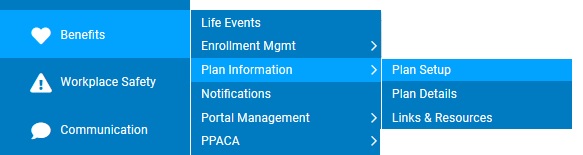
The Benefit Plan Setup utility provides your organization with detailed visibility to the rules and settings for the health and welfare benefit plans offered to your employees. Additionally, Benefit Administrators are able to use this resource to review any pending plan setup changes for the upcoming plan year and to provide an electronic approval of the changes prior to their promotion to the live website.
Note: The Benefit Plan Setup utility is accessible by users with HR Administrator rights or Benefit Administrators with the extended access rights to this utility.
To review the plans and rules for your organization's benefit plans:
1. On the Management Navigation Menu, click Benefits > Plan Information > Plan SetupBenefits > Plan Information > Plan Setup.
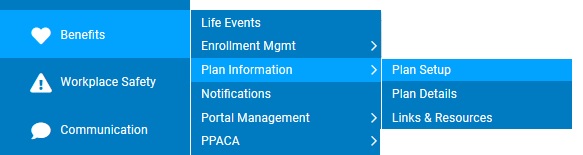
The Benefit Plan SetupBenefit Plan Setup page displays.
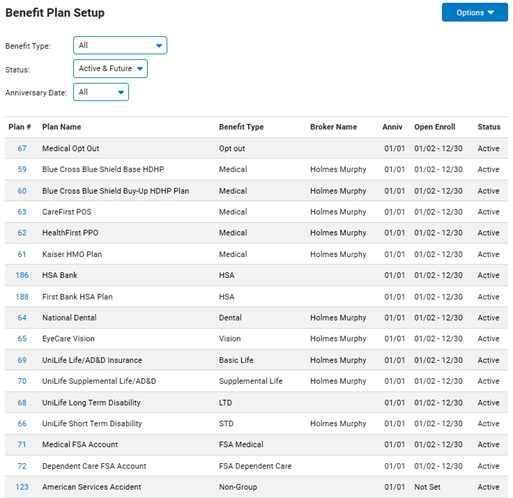
2. If desired, use the available Filtering OptionsFiltering Options to refine the displayed list of benefit plans.
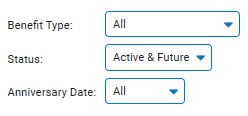
3. From the main Benefit Plan Setup page, you can easily navigate to which rules and settings you would like to review:
Viewing Company Benefit SettingsViewing Company Benefit Settings
The utility also provides visibility to organization-wide benefit settings through the Company Benefit Settings page. This option includes the calculation method and frequency used for determining benefit salaries as well as the applicability of optional field settings required for your organization’s custom benefit offering (such as domestic partners, tobacco use, and PCP doctor tracking).
1. Click the OptionsOptions button and select the Company Benefits Settings menu option.
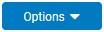
The Company Benefit SettingsCompany Benefit Settings page displays.
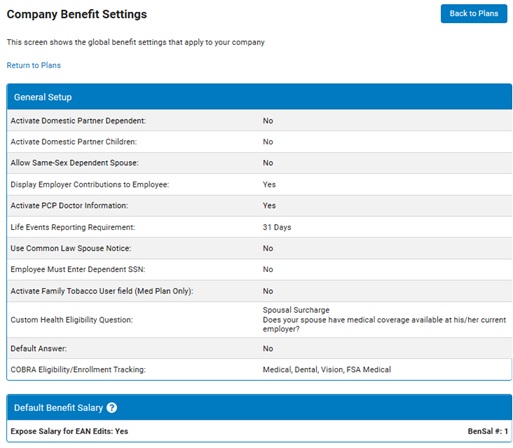
Result: The current global benefit settings that apply your organization are displayed.
Viewing Plan, Class, and Class Rate DetailsViewing Plan, Class, and Class Rate Details
You are able to drill down in each plan to view the specific classes and class rates applicable to that plan. Breadcrumb navigation is available at the top of each page to provide immediate access to any level of the selected plan (Plan Details -> Class Details -> Rate Details) or to quickly return to the main Plan Setup page. Using the As Of date selection mechanism, each plan can be viewed based on the rules/settings applicable as of the current date, the start of the next plan year, or any future date in the current plan year (for situations where a mid-year plan rule change has been applied).
1. Click the Plan #Plan # link next to the Plan Name to view the details of the respective benefit plan.

The Plan DetailsPlan Details page displays.
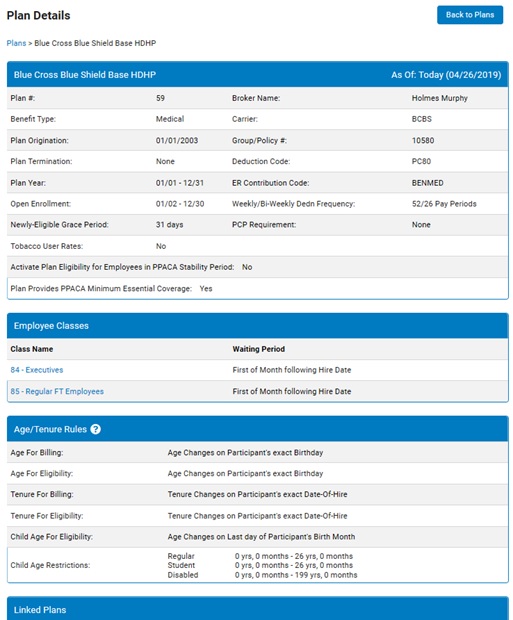
Note: Use the As Of DateAs Of Date feature to view the rules and settings that are applicable to the current date, start of the next plan year, or any future date in the current plan year.
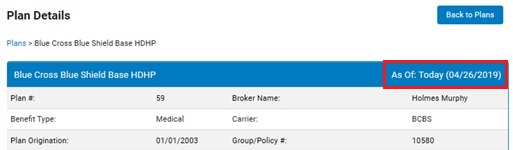
2. Click the Class Name link to view the details of the respective benefit class associated with the benefit plan.
The Class DetailsClass Details page displays.
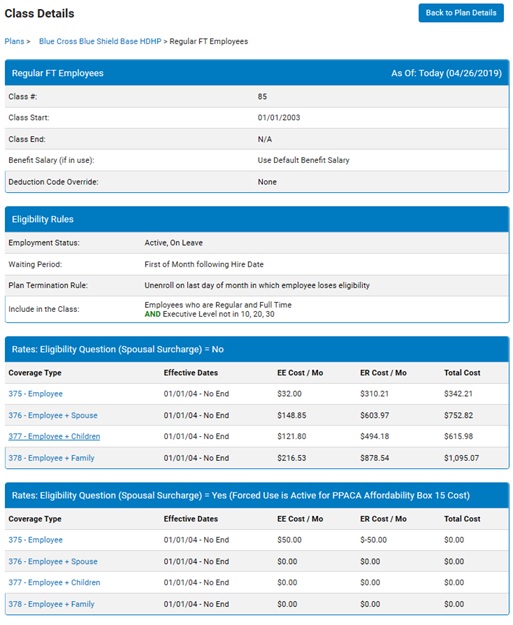
Note: Use the As of Date feature to view the rules and settings that are applicable to the current date, start of the next plan year, or any future date in the current plan year.
3. Click the Coverage Type link to view the details of the respective benefit class coverage rates associated with the benefit class.
The Rate DetailsRate Details page displays.
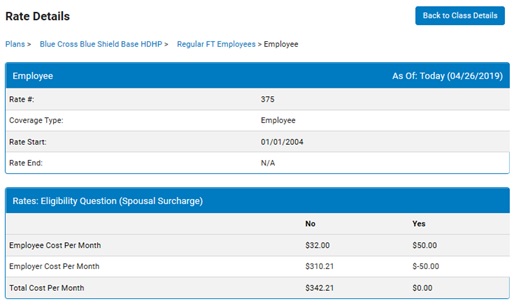
Note: Use the As of Date feature to view the rates that are applicable to the current date, start of the next plan year, or any future date in the current plan year.
Note: The Plan Setup Report offered in the Options menu drop-down list provides an alternate way to view the company settings or the plan, class, and rate details using a single printable layout.
4. Click the Back toBack to button to return to the previous page or use the breadcrumbbreadcrumb feature to return to the desired page previously accessed in your current navigational path.


To review and approve the pending rules for your organization's benefit plans:
As each new benefit plan year approaches, changes are often necessary to plan structures and rates. A feature in this online setup tool enables ExponentHR Benefits Specialists to invite your Benefits Administrator(s) to review pending setup changes on our staging server before the changes are promoted to your live website. You will be able to review all details associated with each plan and, through the new Plan Setup Approval tool, record your electronic approval of these changes. The approval tool will provide you with a printable report of all changes and your electronic signature will be saved with the report. (The report and signature information can be retrieved in the tool at any later date.)
1. On the Management Navigation Menu, click Benefits > Plan Information > Plan SetupBenefits > Plan Information > Plan Setup.
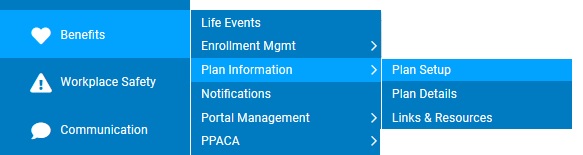
The Benefit Plan SetupBenefit Plan Setup page displays.
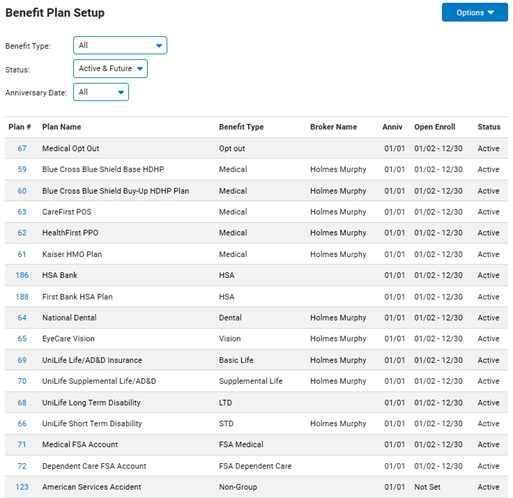
2. Click the OptionsOptions button and select the Plan Setup Approval menu option.
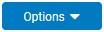
The Plan Setup ApprovalPlan Setup Approval page displays.
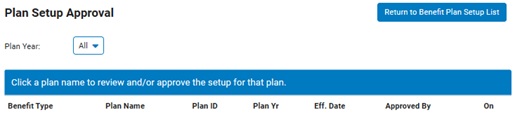
3. Upon review of the entered rules and settings, mark the plan as approved. If additional changes are needed to more accurately align the rules and settings with your organization's benefit offerings, please notify the ExponentHR Benefits Specialists who provided the invitation to the pending setup changes so that the updates can be promptly made.
Note: The pending setup changes are initially made available for review on our staging server. Access to this non-live website must be accessed with an ExponentHR provided client or training website key in order to provide your approval of the pending changes.
4. Click the Return to Benefit Plan Setup ListReturn to Benefit Plan Setup List button to return to the main Benefit Plan Setup page.

Related Help Topics:
Overriding Benefit Rules to Make an Employee Benefit Eligible
Overriding Benefit Rules to Make an Employee Not Benefit Eligible