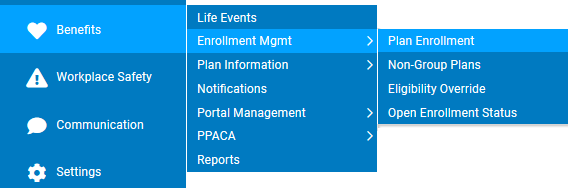
Managers may view existing 401(k) information for a selected employee using this process.
1. On the Management Navigation Menu, click Benefits > Enrollment Mgmt > Plan EnrollmentBenefits > Enrollment Mgmt > Plan Enrollment.
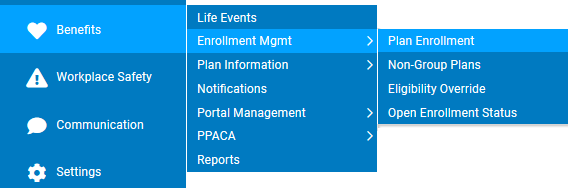
The Plan EnrollmentPlan Enrollment page displays.
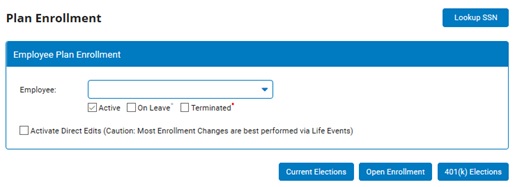
2. Select the employee for whom you would like to view 401(k) information from the Employee to ViewEmployee to View drop-down box.

3. Click the 401(k) Elections401(k) Elections button.
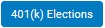
The 401(k) Plan Status401(k) Plan Status page displays.
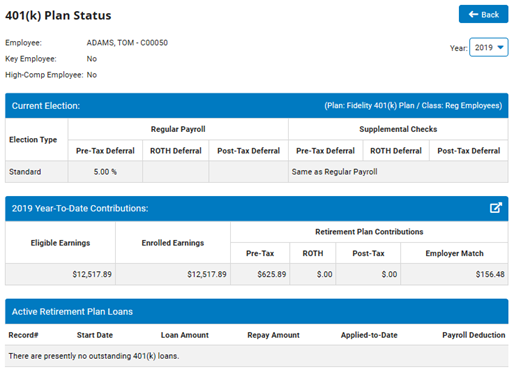
4. Select the year for which you would like to view the employee's 401(k) information from the Year drop-down box.
Note: If your organization's plan year does not coincide with the calendar year, you also have the option of changing the year basis.
5. Review the employee's 401(k) information.
Note: You may change an employee's 401(k) deduction by submitting a 401(k) Deduction EAN for them. See Related Help Topics for more information.
6. Click the BackBack button.

Related Help Topics