
HR Contacts within your organization handle employee concerns within your organization. You may use the Company Codes utility to add new HR Contacts within ExponentHR.
You
have just hired a new HR assistant in one of your offices. You
need to add the contact information to ExponentHR for employees
to see when they access the HR
Contacts page. |
To create new HR contacts:
1. On the Management Navigation Menu, click Settings > Company CodesSettings > Company Codes.

The Company CodesCompany Codes page displays.
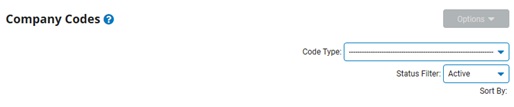
2. Select the HR Contacts option from the Code TypeCode Type drop-down box.

A list of all existing HR Contacts for your company displays in the HR Contacts (Employee Directory)HR Contacts (Employee Directory) table.
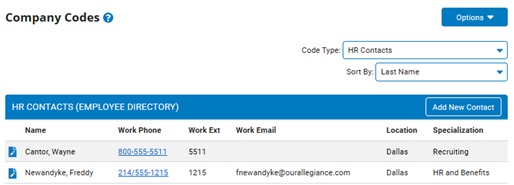
Note: You may sort HR Contacts by the criteria listed in the Sort By drop-down box, if necessary.
3. Click the Add New ContactAdd New Contact button.
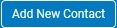
The Add HR ContactAdd HR Contact page displays.
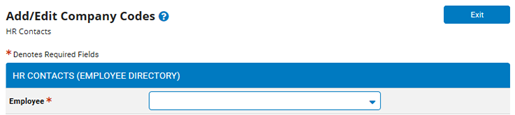
4. Select the employee you wish to add as an HR contact from the Select the employeeSelect the employee drop-down box.

The Add HR ContactAdd HR Contact page updates with the selected employee's information.
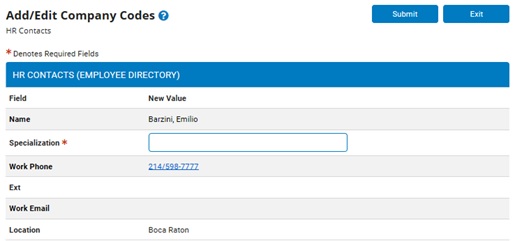
5. Enter the employee's specialization (their role with HR duties) in the SpecializationSpecialization field.

6. Click the SubmitSubmit button.

The Confirm Contact AdditionConfirm Contact Addition page displays.
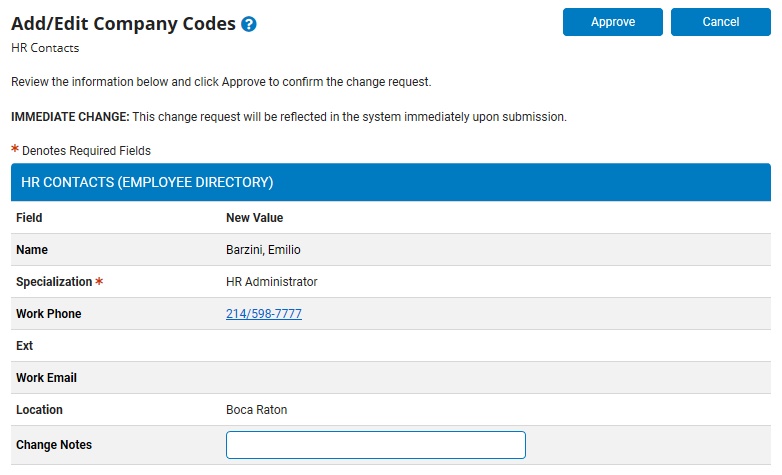
7. Enter any notes related to the addition of this HR contact in the Change NotesChange Notes text box.

8. Click the ApproveApprove button
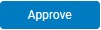
Result: The employee is added to the HR Contacts (Employee Directory) table. The employee you added is now an HR Contact in the ExponentHR system, and employees may contact them through ExponentHR with questions.
Note: You may edit HR Contacts (if a person's contact information changes) or delete HR Contacts (if a person changes positions or is no longer working as an HR contact). For more information, see Related Help Topics below.
Related Help Topics: