
HR Contacts within your organization handle employee concerns within your organization. If an HR contact switches positions or is no longer handling HR issues at your company, you may use the Company Codes utility to delete the HR Contact.
To delete HR contacts:
1. On the Management Navigation Menu, click Settings > Company CodesSettings > Company Codes.

The Company CodesCompany Codes page displays.
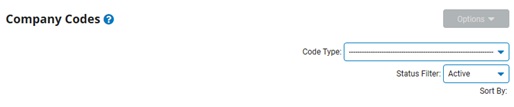
2. Select the HR Contacts option from the Code TypeCode Type drop-down box.

A list of all existing HR Contacts for your company displays in the HR Contacts (Employee Directory)HR Contacts (Employee Directory) table.
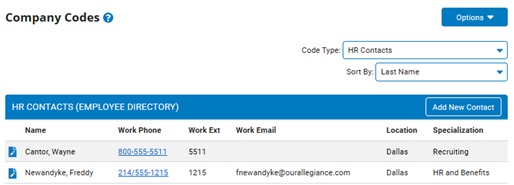
Note: You may sort HR Contacts by the criteria listed in the Sort By drop-down box, if necessary.
3. Click the View/EditView/Edit button by the HR Contact you want to remove.
![]()
The Edit HR ContactEdit HR Contact page displays.
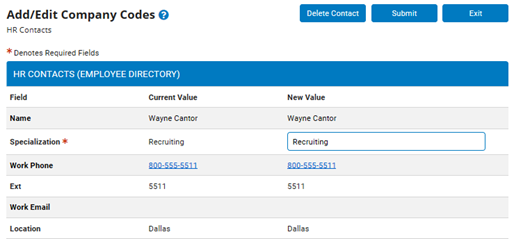
Note: Not all HR Contact information may be edited. You may only edit fields with an empty text box to their right.
5. Click the Delete ContactDelete Contact button.

The Confirm Contact Deletions page displays.
6. Enter any notes in the Change NotesChange Notes text box.

7. Click the ApproveApprove button
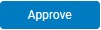
Result: The HR Contact's is deleted from ExponentHR. Employees may no longer contact this employee with questions through ExponentHR.
Note: You may add new HR Contacts (if necessary) or edit HR Contacts (if a person's contact information changes). For more information, see Related Help Topics below.
Related Help Topics: