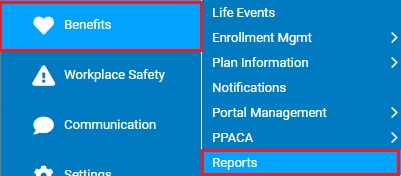
The report displays all designated primary and secondary beneficiaries for plans with beneficiaries. Based on a specified plan and enrollment date range, the report provides a list of beneficiary information for all employees enrolled in the selected plan on the selected dates. This helps in monitoring who has completed the beneficiary designation process for either basic life and/or supplemental life.
To run this report:
1. On the Menu, click Benefits > ReportsBenefits > Reports.
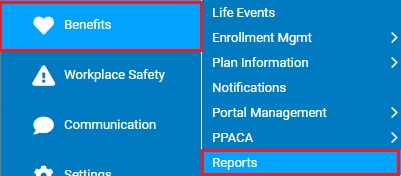
The ReportsReports menu will display.
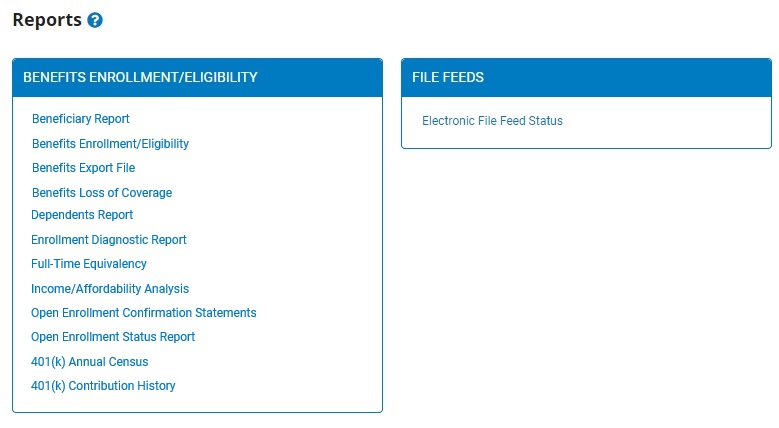
2. Click the Beneficiary Report link.
The Beneficiary ReportBeneficiary Report page displays.
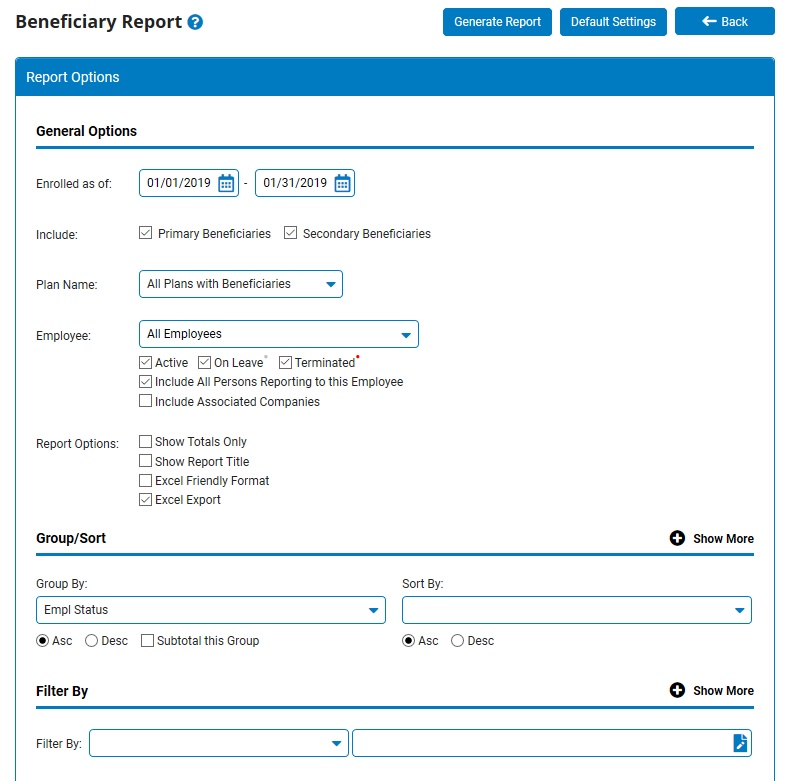
3. Type the date range in the Enrolled as of text boxes.
Note: You may also click the CalendarCalendar button to select the dates from a calendar.

4. Select the check boxes to include primary beneficiaries, secondary beneficiaries, or both.
5. Select the type of plan on which you want to run the report from the Plan Name drop-down box.
6. If necessary, select a specific employee from the EmployeeEmployee drop-down box to view a Beneficiary report for that employee only.

Notes:
Select the Include All Persons Reporting to this Employee check box to see a list of beneficiaries for the selected employee as well as all of their direct reports.
Leave the field set to All Employees to view a report including all employees at your company.
7. To format the report by grouping, sorting, or filtering the results, see the Related Help Topic.
8. Click the Generate Report button.
Result: The report you selected displays in a new window with the options you selected.
Notes:
You may print the report by clicking the Print button.
You may close the report by clicking the Close button.
Related Help Topics: