
Most EANs will complete immediately upon approval, when the HR administrator submits the EAN to ExponentHR. However, some conditions will delay completion of the EAN:
The request requires further review by ExponentHR before completion.
The request depends on a previously submitted, pending EAN.
The system will complete the request at the end of the Processing Period.
The system will complete the request on the future effective date.
All EANs in Approved status that are pending completion have a Completion Details area that helps you understand when a particular EAN will complete.
You
are looking into ExponentHR to view some recent changes that have
been processed through EAN changes. One of the Pay Rate EANs you
processed is not visible in the system yet, so you want to understand
when it will complete. By viewing your EAN Detail page, you may
view completion details of the EAN to see why it has not been
processed yet and an expected date of completion. |
To check an EAN's completion details:
1. On the Menu, click HR Administration > eAction NoticeHR Administration > eAction Notice.

The eAction Notice (EAN) SummaryeAction Notice (EAN) Summary page displays.
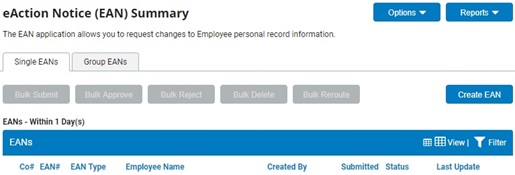
2. To filter the list of displayed EANs to show those in "Approved" status, click the FiltersFilters button.
![]()
The Display OptionsDisplay Options window will appear.
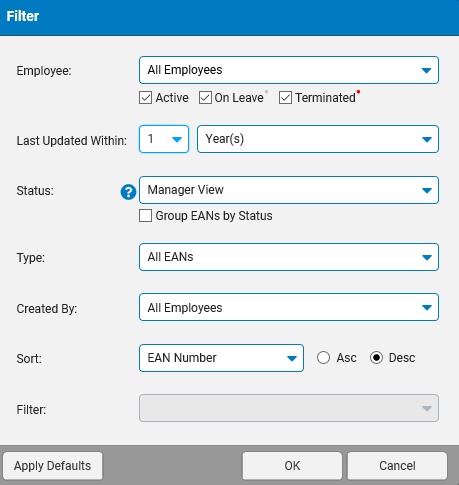
3. In the StatusStatus drop-down box, choose to filter on "Approved" EANs.

4. Click the OKOK button once all desired filtering selections have been made.
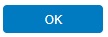
The EAN Summary page will refresh with a list of EANs that meet the defined filter parameters.
5. On the EAN Summary page, click on the eAction Notice (EAN) you want to view.
The eAction Notice (EAN) DetaileAction Notice (EAN) Detail displays in the preview pane below the list of EANs. All information contained in the EAN is visible on this viewing pane.

6. Refer to the Completion Details section to see any reason(s) for a delay and an expected completion date.
Related Help Topics: