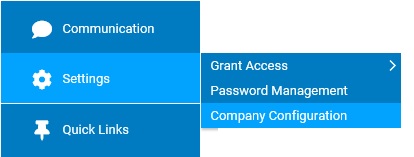
In the Pay Grades section, site administrators control how your organizations utilize the pay grade feature (including the enforcement of keeping employee's within a specified pay range dependent upon his/her job title, choosing who has visibility to pay grade details, and calculation methods for non-standard employees).
Note: Once a configuration change is saved, the impact on your ExponentHR website is immediate.
To review or change company configuration settings:
1. On the Management Navigation Menu, click Settings > Company Configuration.Settings > Company Configuration.
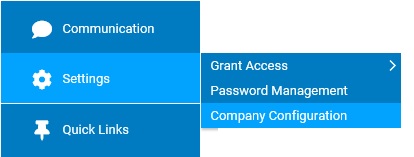
2. If applicable, select the desired company name in the Company drop-down box.
3. The Pay Grades section may selected from the drop-down menu icondrop-down menu icon.
![]()
The Pay GradesPay Grades page displays.
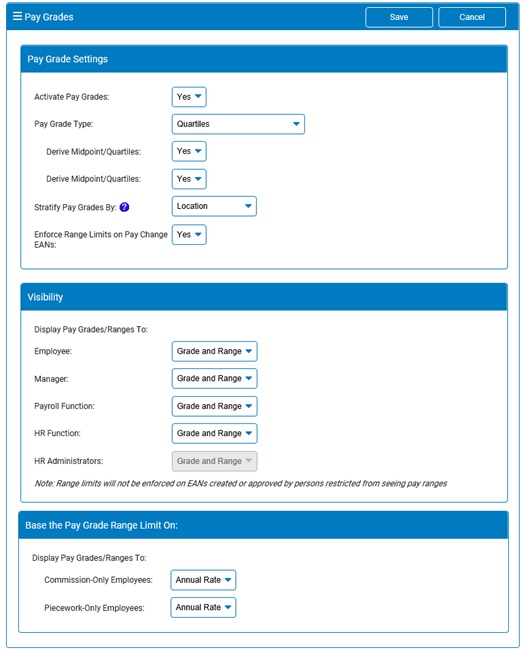
4. Once a change has been made, click the Save button.
Result: All changes made are implemented immediately (unless otherwise stated).
Note: A complete history of all changes made through the Company Configurations tool can be viewed by selecting the Change History report from the Options drop-down box.
Related Help Topics: