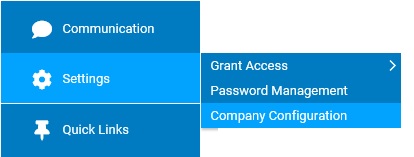
The Employee Total Compensation report provides a summary of the comprehensive cost to employ a specific individual and the breakdown by each applicable payroll expense type. This is accessible for employees to view their own summary (Time and Pay > Total Compensation) and for managers, who have report access rights, to view (Wage & Tax > Reports).
The Employee Total Compensation report includes six sections by default — Salary and Wage, Variable, Health and Welfare, Retirement, Other Benefits, and Statutory Benefits. However, administrators can change the setup of the statement to exclude certain sections and edit the descriptions of the sections that are used.
Note: Once a configuration change is saved, the impact on your ExponentHR website is immediate.
To review or change company configuration settings:
1. On the Management Navigation Menu, click Settings > Company Configuration.Settings > Company Configuration.
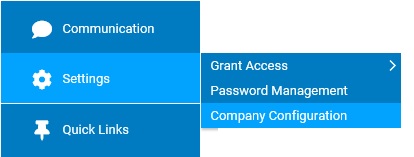
2. If applicable, select the desired company name in the Company drop-down box.
3. The Total Compensation section may selected from the drop-down menu icondrop-down menu icon.
![]()
The Total CompensationTotal Compensation page displays.
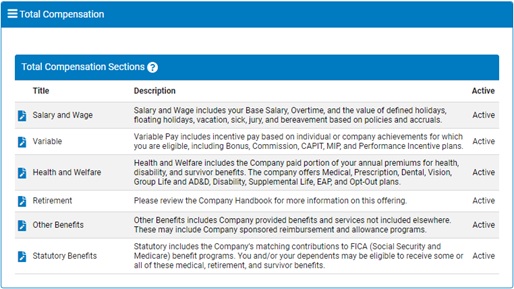
4. Make any desired edits:
5. Once a change has been made, click the Save button.
Result: All changes made are implemented immediately (unless otherwise stated).
Note: A complete history of all changes made through the Company Configurations tool can be viewed by selecting the Change History report from the Options drop-down box.
Related Help Topics:
Viewing Employee Total Compensation Report