
When you create a pay grade, the first set of rates you enter are the default. However, depending on your company setup, you may be able to add alternate pay grades to it. These pay grade ranges vary based on an employee classification, such as work state, location, or company.
Some of your company's account managers work out of the Dallas location, while others are based in New York. The default pay grade for account managers has a minimum value of $60,000 and a maximum value of $80,000, but you need to increase that to $75,000 and $95,000 respectively for the New York account managers to allow for a higher cost of living. Set up an alternate pay grade based on job location with the new minimum and maximum rates.
To create an alternate pay grade:
1. On the Management Navigation Menu, click Settings > Company CodesSettings > Company Codes.

The Company CodesCompany Codes page displays.
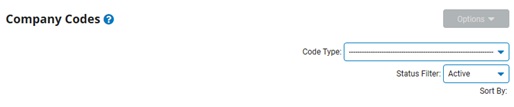
2. Select Pay Grades from the Code TypeCode Type drop-down box.

A list of all existing pay grades displays in the Pay Grade CodesPay Grade Codes table.
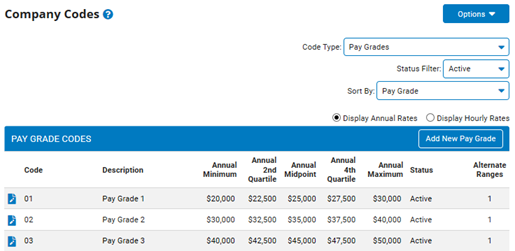
Notes:
You may additionally filter which existing codes are listed by selecting options from the Status Filter and Sort By drop-down boxes.
You can click the Display Annual Rates or Display Hourly Rates radio button to see one set of rates at a time.
3. Click the View/EditView/Edit button next to the code you wish to edit in the Pay Grade Codes table.
![]()
The Edit Company Codes - Pay GradesEdit Company Codes - Pay Grades page displays, showing the default pay grade as well as any alternates that have been set up.
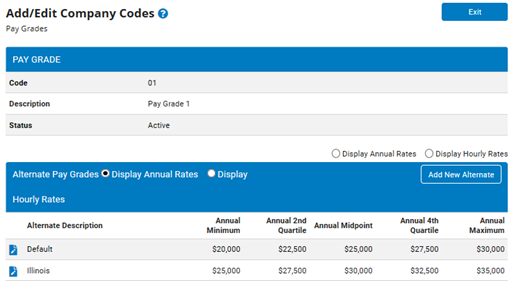
4. Click the Add New Alternate button.
The Alternate Pay GradesAlternate Pay Grades page displays.
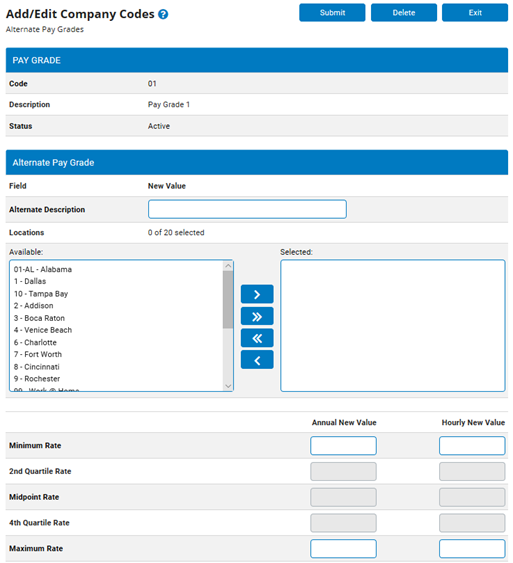
5. Type a description for the alternate.
6. Select the item(s) in the Available box on which the alternate rates are based, and then click the arrow button to move it to the Selected box.
7. Type the alternate annual and hourly rates.
8. After completing the necessary fields, click the SubmitSubmit button.

The Confirm Pay Grade Additions page displays.
9. Enter any notes in the Change Notes text box.
10. Click the ApproveApprove button
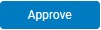
Result: Your alternate pay grade is saved. The Company Codes page now displays, and the number of alternates increases by one.
Note: Click the Cancel button to return to the Company Codes page without creating a new alternate.
Related Help Topics