
You can edit the default pay grade and any alternate pay grades if you need to change the rates.
To edit a pay grade:
1. On the Management Navigation Menu, click Settings > Company CodesSettings > Company Codes.

The Company CodesCompany Codes page displays.
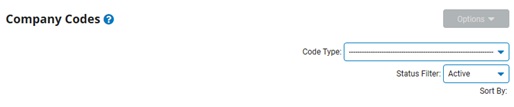
2. Select Pay Grades from the Code TypeCode Type drop-down box.

A list of all existing pay grades displays in the Pay Grade CodesPay Grade Codes table.
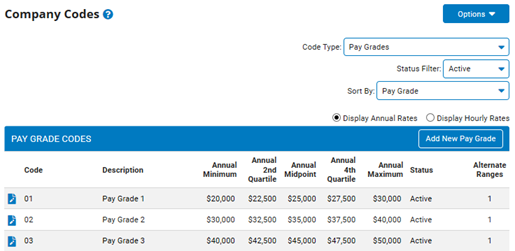
Notes:
You may additionally filter which existing codes are listed by selecting options from the Status Filter and Sort By drop-down boxes.
You can click the Display Annual Rates or Display Hourly Rates radio button to see one set of rates at a time.
3. Click the View/EditView/Edit button next to the code you wish to edit in the Pay Grade Codes table.
![]()
The Edit Company Codes - Pay GradesEdit Company Codes - Pay Grades page displays, showing the default pay grade as well as any alternates that have been set up.
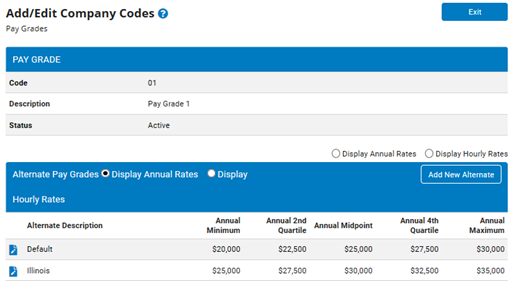
4. Click the View/EditView/Edit button next to the default pay grade or any alternate you want to change.
![]()
The Edit Company Codes - Pay GradesEdit Company Codes - Pay Grades page updates, showing the rates for the selected pay grade.
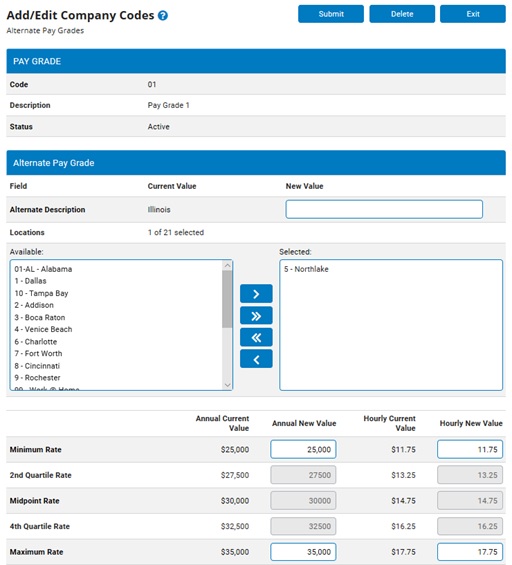
5. Change the fields on the Edit Company Codes - Pay Grades page as necessary.
6. After changing necessary fields, click the SubmitSubmit button.

The Confirm Pay Grade Additions page displays.
7. Enter any notes in the Change Notes text box.
8. Click the ApproveApprove button
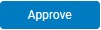
Result: Your changes to the company code are saved. The Company Codes page now displays your changes on the Pay Grade Codes table.
Notes:
Click the Cancel button to return to the Company Codes page without creating a new code.
You may not delete company codes; however, you may inactivate company codes that are no longer needed.
Related Help Topics