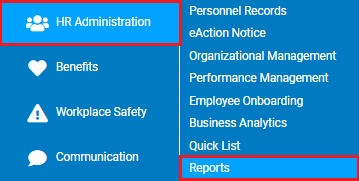
While configuring the options associated with any report, you may save the options you entered as a template before you generate the report. This template can be used to apply the configuration options you've already set to the selected report in the future with a single click. This allows you to save commonly used report settings and quickly run reports with the same settings multiple times.
The template you save is only available to you as a personal template, unless you designate it as a global template. All employees who have access to the specified report can select from the list of global templates.
Note: You must have the appropriate access rights to create or edit a global template.
To save a report as a template:
1. On the Menu, access the section of ExponentHR in which you want to view reportsaccess the section of ExponentHR in which you want to view reports.
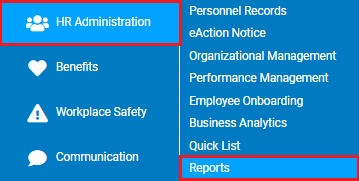
A report typesreport types page will display listing all reports in the section of ExponentHR you selected.
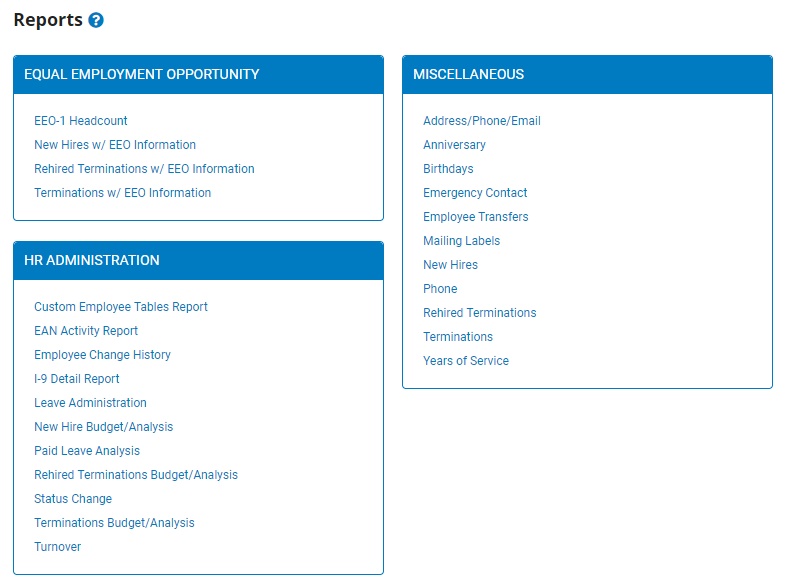
2. Click the name of the report you would like to view.
The report generation page displays.
3. Configure report options as necessary.
4. After configuring the report's options, enter a name for the report template in the New TemplateNew Template text box.

5. If you want to make your report template available to other employees, select the type of template from the TypeType drop-down list.
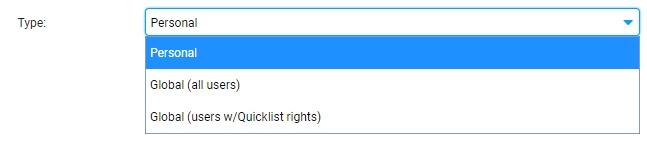
Notes:
Global templates are shared at the parent company level, which means that employees in all child companies (if any) can access and use them.
Global templates remain available even if the employee who created them is terminated or no longer has access to create global templates.
If creating a QuickList global template, the creator of the template has the option to designate if the global template is to be available to all managers with reporting rights (providing the ability to access all selected fields on the saved template, even if the manager does not have visibility to the Employee Personnel Record page or QuickList utility) or to limit use of the saved global template to only those management-level users that currently have access to the QuickList reporting tool.
If a global template is not a QuickList template and contains a secure field to which the creator had access but the user does not have access, the field does not display.
6. Click the SaveSave button.

Result: The report settings you configured are saved as a template. You may now load these settings any time you want to generate a report using a template. See Related Help Topics for more information.
Related Help Topics: