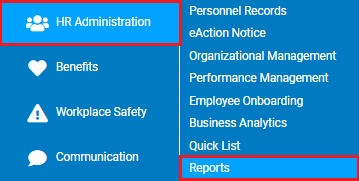
This report provides a list of all existing entries made to any selected custom table on employee personnel records.
To run this report:
1. On the Menu, click HR Administration > ReportsHR Administration > Reports.
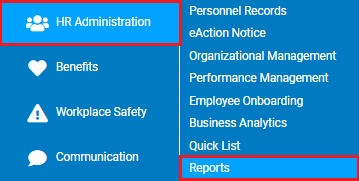
The report typesreport types menu will display.
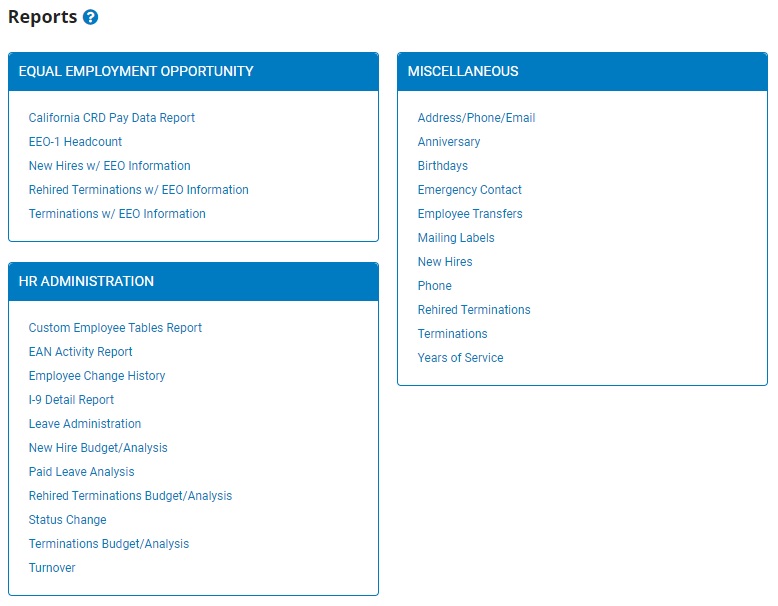
2. Click the Custom Employe Tables Report link.
The Custom Employee Tables ReportCustom Employee Tables Report page displays.
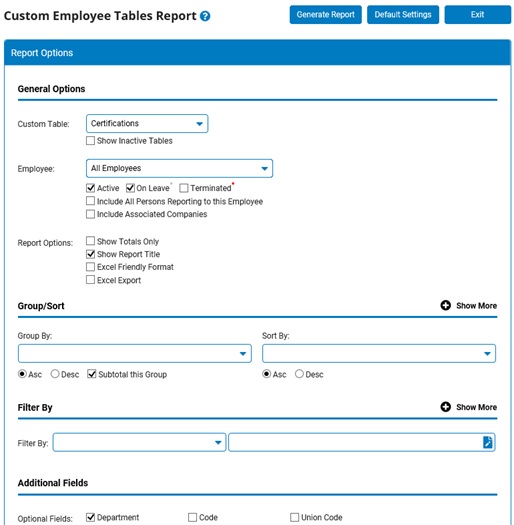
Note: This report is also available for selection in the Options drop-down menu in the Custom Employee Tables utility.
3. Select the desired table to report on in the Custom Table drop-down list.
4. If necessary, select a specific employee from the Employee drop-down box to view deduction type amounts for that employee only.
Note: Leave the field set to All Employees to view a report including all employees at your company.
5. To format the report by grouping, sorting, or filtering the results, see the Related Help Topics.
6. Click the Generate Report button.
Result: The report you selected displays in a new window with the options you selected.
Notes:
You may print the report by clicking the Print button.
You may close the report by clicking the Close button.
Related Help Topics: